가장 많이 사용되는 IKEv2 VPN 접속 방법입니다.
접속 프로그램 설치 및 접속
1
아래 다운로드 버튼을 클릭하여 설치파일을 다운받습니다.
통합 접속프로그램 다운받기
2 브라우저의 다운로드 관련 메세지가 나타나면 "저장"을 선택하여 다운로드한 설치파일을 저장합니다.

3
다운로드가 끝나고 "폴더 열기"을 선택하면 다운로드된 파일이 저장된 폴더가 열리게 됩니다. 
zip 파일의 압축을 풀어주면 나오는 실행 파일을 더블 클릭하여 실행합니다. 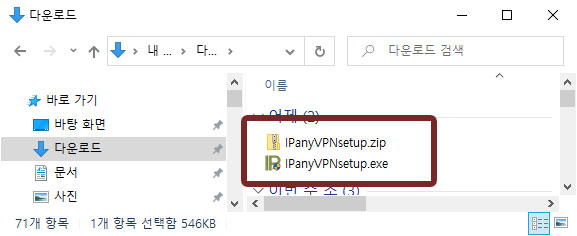
4 그림과 같이 "Windows PC 보호" 창이 열린다면 "추가 정보"를 클릭하면 "실행" 버튼이 보이게 됩니다. "실행" 버튼을 클릭합니다.
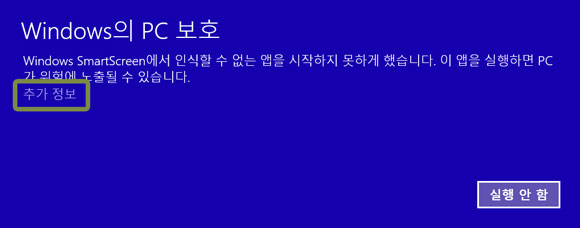
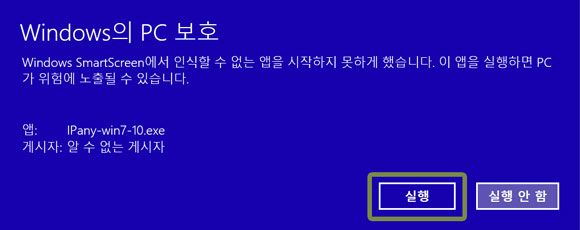
5
그림과 같이 "사용자 계정 컨트롤" 창이 열린다면 "예"를 선택합니다.
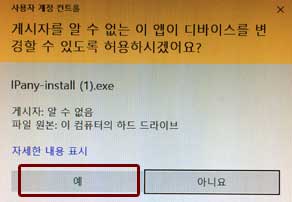
6
프로그램 설치를 마치고, 바탕화면 바로가기나 시작 메뉴에서 IPanyVPN을 클릭하여 프로그램을 실행합니다.

주의 일부 바이러스 백신 프로그램에서 통합접속프로그램을 악성코드로 잘못 인식하는 경우가 있습니다.
이런 경우 통합접속프로그램을 사용하지않고 Windows 자체 VPN을 직접 설정해 접속할 수 있습니다.
(IPany 통합접속프로그램은 AutoIt을 이용하며, 일부 백신 프로그램이 이 AutoIt 자체를 악성코드로 잘못 인식하는 것이지 통합프로그램 자체에는 절대 악성코드가 들어있지않습니다.)
7
통합 접속 프로그램이 열리면,
IPany 홈페이지의 계정 관리에서 생성한 계정의 접속아이디와 비밀번호를 입력합니다. 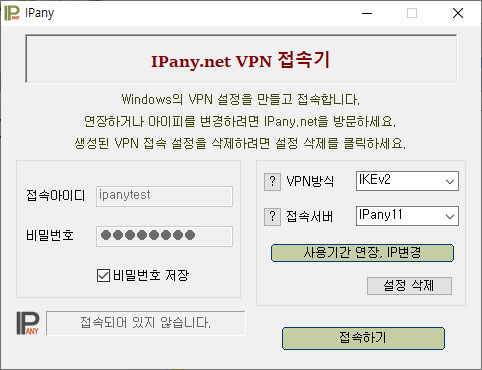 주의 여기에 사용되는 아이디와 비밀번호는 IPany 홈페이지 로그인에 사용되는 SNS 아이디 비밀번호가 아닙니다. IPany 홈페이지 로그인 후 자신이 직접 생성한 VPN 접속 아이디 비번입니다. VPN 접속 아이디와 비밀번호가 기억나지 않는다면 계정 관리에서 확인합니다.
주의 여기에 사용되는 아이디와 비밀번호는 IPany 홈페이지 로그인에 사용되는 SNS 아이디 비밀번호가 아닙니다. IPany 홈페이지 로그인 후 자신이 직접 생성한 VPN 접속 아이디 비번입니다. VPN 접속 아이디와 비밀번호가 기억나지 않는다면 계정 관리에서 확인합니다.
8 VPN 방식을 "IKEv2"로 선택하고, 접속 서버를 선택한 후 "접속하기"를 클릭하여 접속할 수 있습니다. VPN 방식 IKEv2 접속에 문제가 있다면, Openvpn 접속 방식을 선택하세요. (중국에서는 OpenVPN 접속이 가능하지 않습니다. 대신 OpenVPN SSL을 사용하세요.) 접속 서버 IPany는 다중 접속 서버를 제공합니다. 접속이 원할하지 않다면 다른 서버를 선택해 접속할 수 있습니다.
접속에 성공하면 "계정 관리"에서 선택한 고정아이피로 인터넷을 이용하게 됩니다.
Windows 7에서 DNS 서버를 한국 DNS 서버로 변경하는 방법입니다.
이 방법으로도 해결이되지 않는다면 PI보드를 이용한 VPN 접속 방법을 사용해야 합니다.
- 윈도우 데스크톱 화면의 오른쪽 아래의 네트워크 트레이 아이콘에 마우스를 올리고 마우스 오른 쪽 버튼을 클릭합니다. 네트워크 및 공유 센터 열기를 선택합니다.
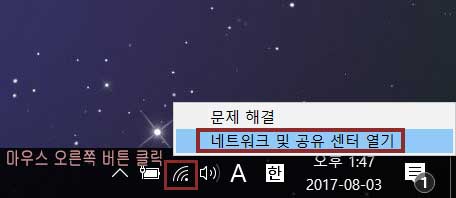
- PC가 인터넷에 연결된 이더넷이나 WiFi의 연결을 클릭합니다.
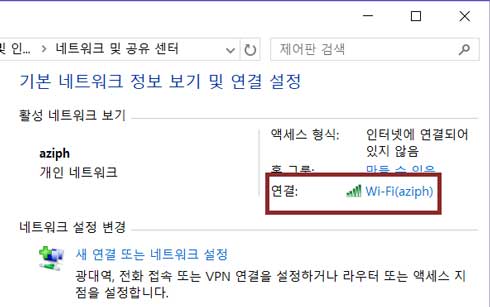
- 속성을 클릭합니다.
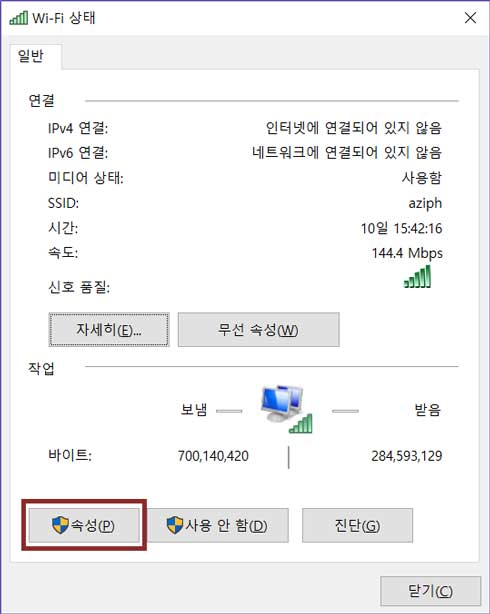
- 인터넷 프로토콜 버전4(TCP/IPv4)를 더블 클릭합니다.
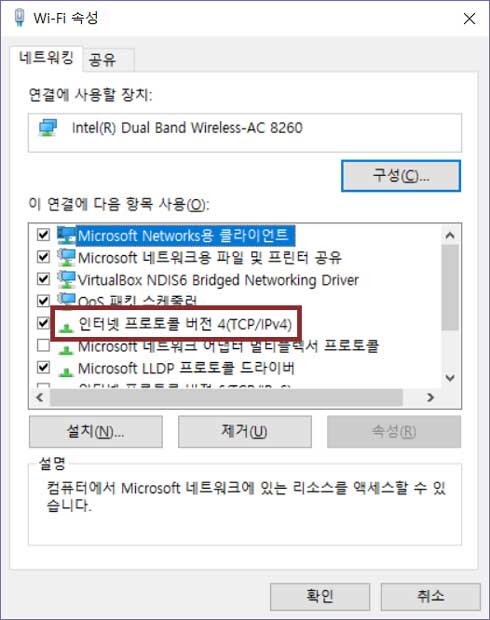
- "다음 DNS 서버 주소 사용"을 선택하고 그림과 같이 DNS 서버 주소를 입력합니다.
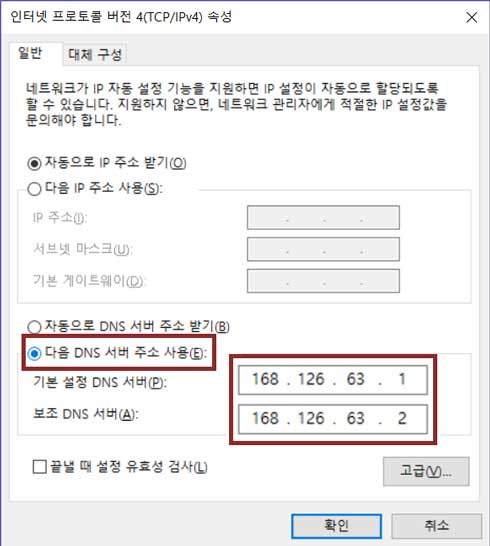
- "확인" 및 "닫기" 버튼을 연속으로 선택하여 변경 내용을 적용합니다. PC를 재부팅 합니다.
접속 장애 확인
접속에 실패하면 접속 실패창이 뜨게됩니다. 여기서 접속 실패 원인을 확인할 수 있습니다. 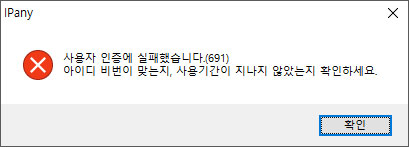
주요 "오류 번호"에 따른 접속 실패 원인과 해결 방법입니다.
| 오류 | 원인 및 해결방법 |
|---|---|
| 691 645 |
접속 계정의 사용자 이름, 비밀번호가 잘못되거나, 만기일이 지났거나, 이미 접속되어 있는데 다시 접속을 시도하는 경우입니다. IPany 서비스는 같은 계정으로 동시에 이중 접속이 되지 않습니다. IPany 홈페이지의 "계정 관리"에서 해당 계정 상태를 확인합니다. |
| 800 | 접속 서버를 찾지 못해 발생하는 오류입니다. 인터넷 연결이 되어있지 않은 경우, DNS 오류, 방화벽으로 차단된 경우입니다. DNS 오류의 경우는 컴퓨터의 DNS 서버 설정을 "168.126.63.1"로 변경하여 해결 할 수 있습니다. 방화벽으로 차단된 경우는 다른 VPN 방식으로 접속해야 합니다. |
| 87 | 오류87 "매개변수가 틀립니다."는 Windows OS 자체의 문제 때문입니다. 문제해결 페이지에 해결방법이 설명되어 있습니다. |
| 809 | 오류809는 Windows OS 자체의 문제 때문입니다. 문제해결 페이지에 해결방법이 설명되어 있습니다. |
접속기 삭제
"제어판 -> 프로그램"에서 접속 프로그램을 삭제할 수 있습니다. 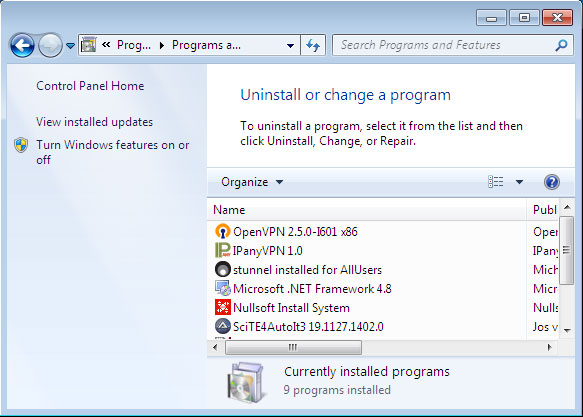
IKEv2 VPN 접속 직접 설정 방법입니다. 위 탭에서 다른 VPN 방식을 확인할 수 있습니다.
IKEv2 접속 직접 설정하기
1 네트워크(또는 WiFi) 연결 트레이 아이콘에 마우스 포인터를 올리고 "마우스 오른쪽 버튼"을 클릭한 후 "네트워크 및 공유 센터 열기"를 선택합니다. 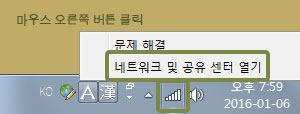
2 "네트워크 설정 변경" 아래의 "새 연결 또는 네트워크 설정"을 클릭합니다. 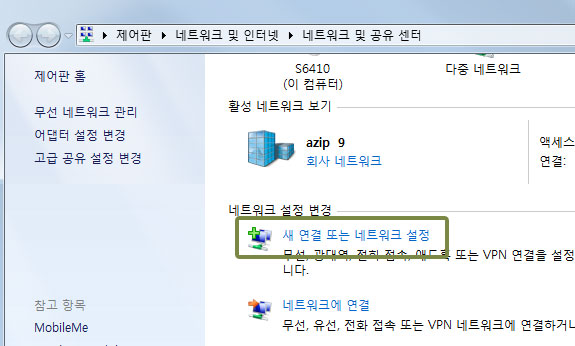
3 "회사에 연결"을 선택하고 "다음"을 클릭합니다. 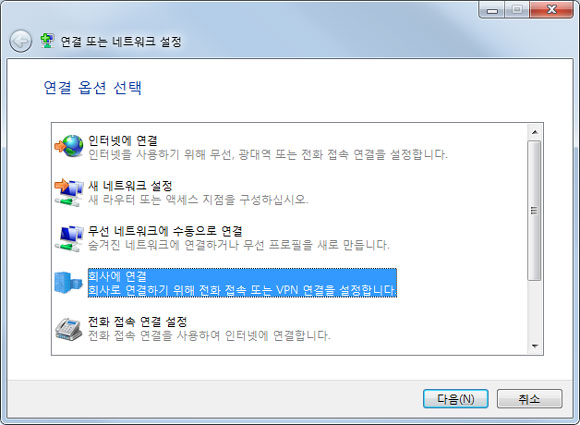
4 "아니요, 새 연결을 만듭니다."를 선택하고 "다음"을 클릭합니다. 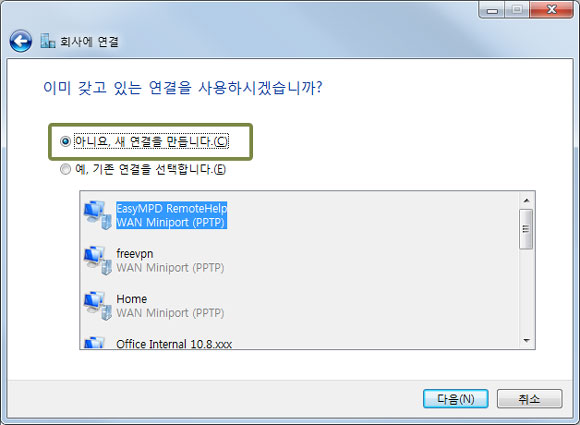
5 "내 인터넷 연결 사용(VPN)"을 클릭합니다. 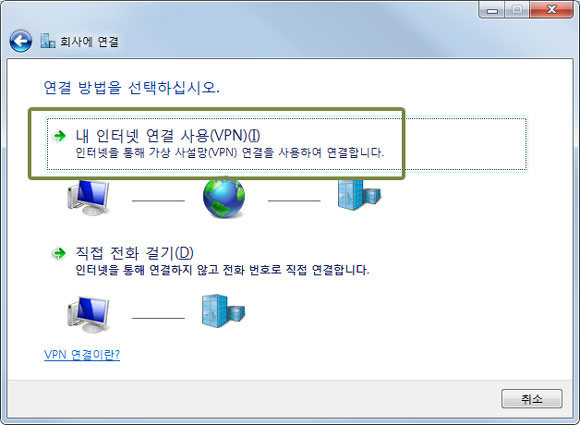
6 "인터넷 주소"에 아래 서버 주소 중 하나를 선택해 입력하고 "대상 이름"에 "IPany"를 입력하고, "지금 연결하지 않고 나중에 연결할 수 있도록 설정해 놓기만 함"을 선택해 활성화하고 "다음"을 클릭합니다. 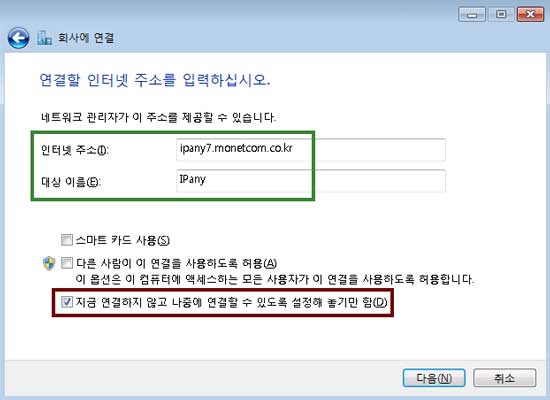
- ipany1.monetcom.co.kr
- ipany2.monetcom.co.kr
- ipany3.monetcom.co.kr
- ipany4.monetcom.co.kr
- ipany5.monetcom.co.kr
- ipany6.monetcom.co.kr
- ipany7.monetcom.co.kr
- ipany8.monetcom.co.kr
- ipany9.monetcom.co.kr
- ipany10.monetcom.co.kr
- ipany11.monetcom.co.kr
- ipany12.monetcom.co.kr
7 사용자 이름과 암호에 IPany 홈페이지의 계정 관리에서 생성한 아이디와 비밀번호를 입력하고 "도메인"은 공란으로 비워둡니다.
"만들기"와 "닫기"를 차례로 클릭하여 내용을 저장하고 설정 창을 닫습니다. 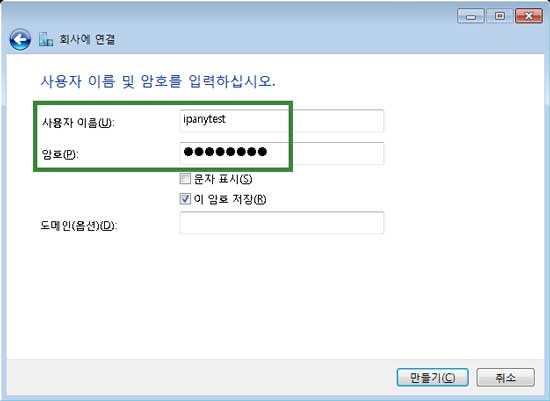
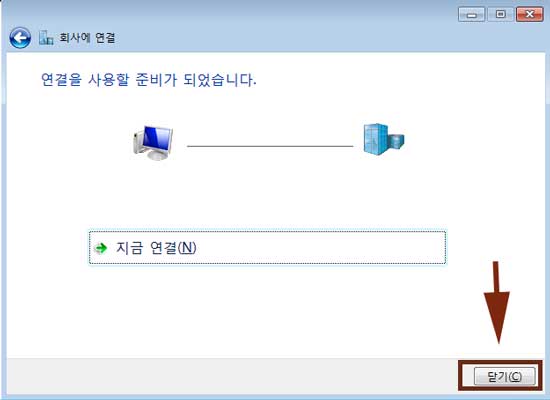
주의 여기에 사용되는 아이디와 비밀번호는 IPany 홈페이지 로그인에 사용되는 SNS 아이디 비밀번호가 아닙니다. IPany 홈페이지 로그인 후 자신이 직접 생성한 VPN 접속 아이디 비번입니다. VPN 접속 아이디와 비밀번호가 기억나지 않는다면 계정 관리에서 확인합니다.
8 "어댑터 설정 변경"을 클릭합니다. 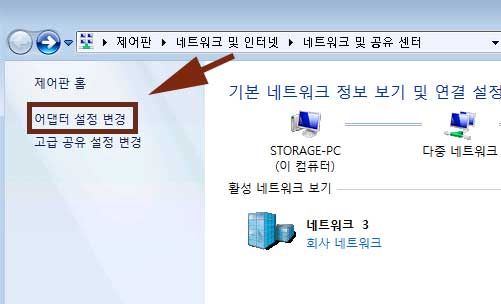
9 IPany 어댑터에 마우스를 올리고 마우스 오른쪽 버튼을 클릭하여 나타나는 메뉴 중 "속성"을 선택합니다. 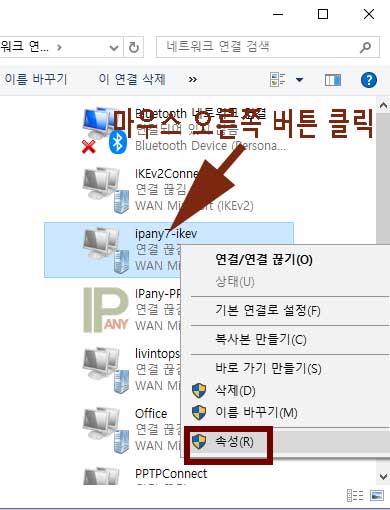
10 속성 창이 열리면 "네트워킹" 탭을 선택합니다. "인터넷 프로토콜 버전 4 (TCP/IPv4)"를 선택한 후 "속성"을 클릭합니다. 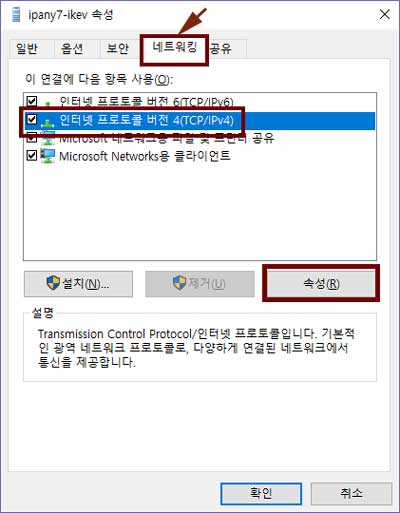
11 그림과 같이 "고급"을 클릭하고 "원격 네트워크에 기본 게이트웨이 사용"을 선택하여 활성화하고 몇번의 확인을 클릭하여 변경 내용을 저장합니다. 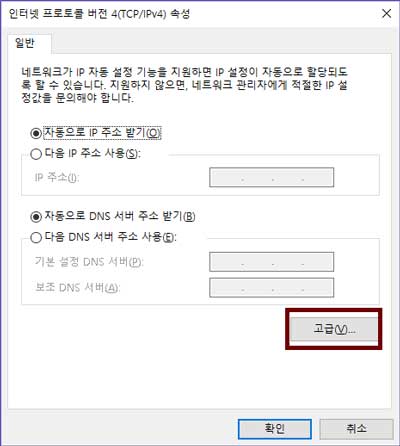
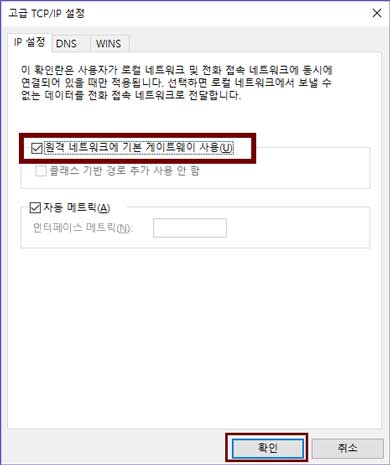
접속하기
접속 프로그램을 설치하거나 접속 설정을 만들었다면 언제든 아래의 방법으로 다시 접속할 수 있습니다.
네트워크(또는 WiFi) 연결 트레이 아이콘을 클릭하고 그림과 같이 "IPany" 아이콘을 선택하면 나타나는 "연결" 버튼을 클릭하여 접속할 수 있습니다. 접속에 성공하면 "계정 관리"에서 선택한 고정아이피로 인터넷을 이용하게 됩니다. 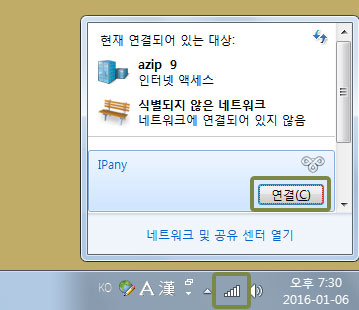
일부 Windows PC에 루트 인증서가 등록되어 있지않아 발생하는 문제입니다. 루트 인증서를 직접 등록하면 문제가 해결됩니다.
- 아래 링크를 클릭하여 인증서를 PC에 다운 받습니다.
인증서 파일 다운받기- 다운받은 인증서 파일(isrg.cer)을 더블클릭하면 인증서 정보창이 열립니다. 여기서 "인증서 설치"를 클릭합니다.
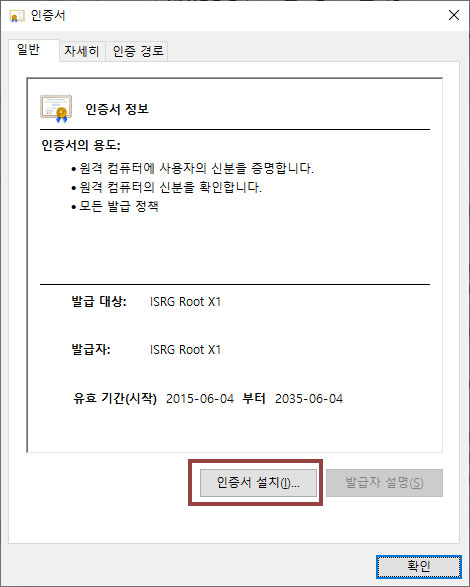
- "로컬 컴퓨터"를 선택하고 다음을 클릭합니다.
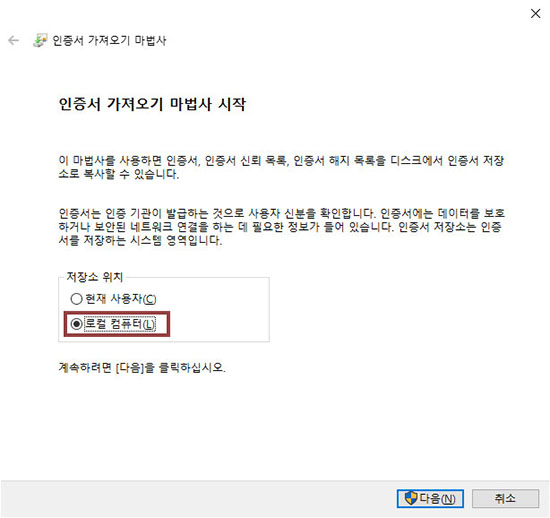
- "모든 인증서를 다음 저장소에 저장"를 선택하고 "찾아보기"를 클릭하여 "신뢰할 수 있는 루트 인증 기관"을 선택합니다. "다음"을 클릭합니다.
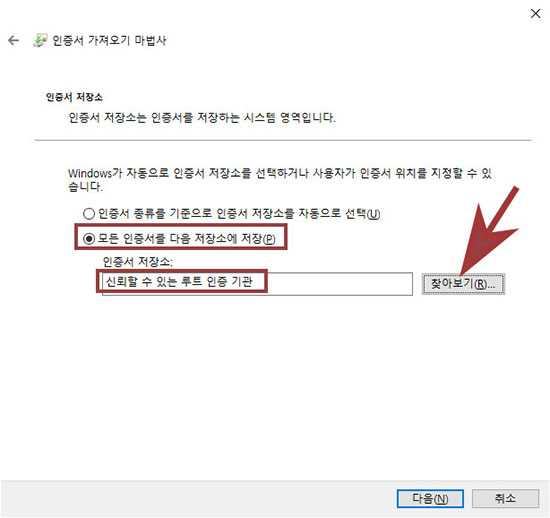
- "마침"을 클릭하면 인증서가 설치됩니다.
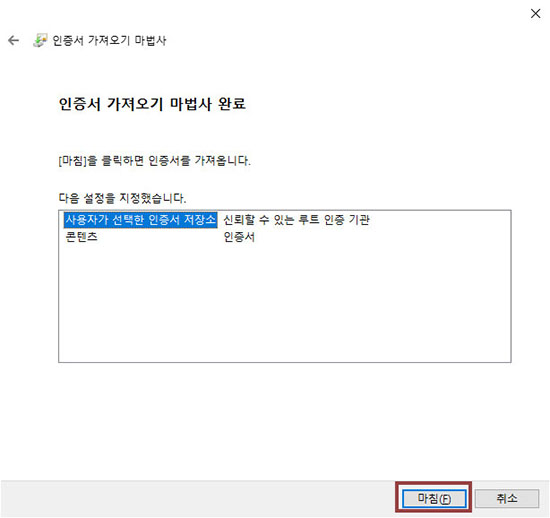
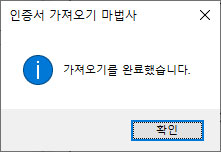
- VPN 접속을 다시 시도해봅니다.
Windows 7에서 DNS 서버를 한국 DNS 서버로 변경하는 방법입니다.
이 방법으로도 해결이되지 않는다면 PI보드를 이용한 VPN 접속 방법을 사용해야 합니다.
- 윈도우 데스크톱 화면의 오른쪽 아래의 네트워크 트레이 아이콘에 마우스를 올리고 마우스 오른 쪽 버튼을 클릭합니다. 네트워크 및 공유 센터 열기를 선택합니다.
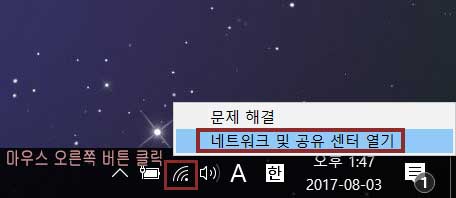
- PC가 인터넷에 연결된 이더넷이나 WiFi의 연결을 클릭합니다.
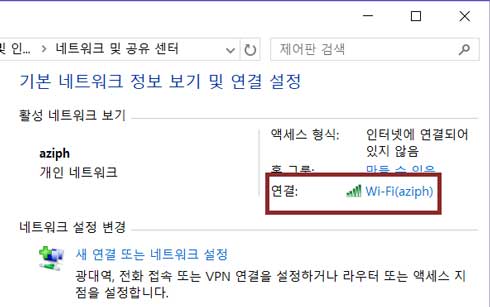
- 속성을 클릭합니다.
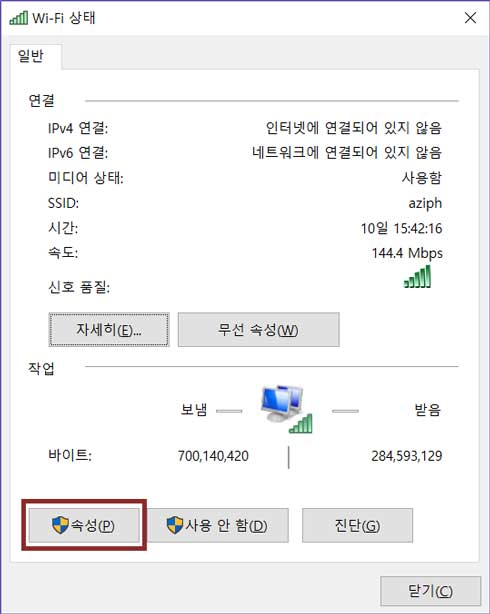
- 인터넷 프로토콜 버전4(TCP/IPv4)를 더블 클릭합니다.
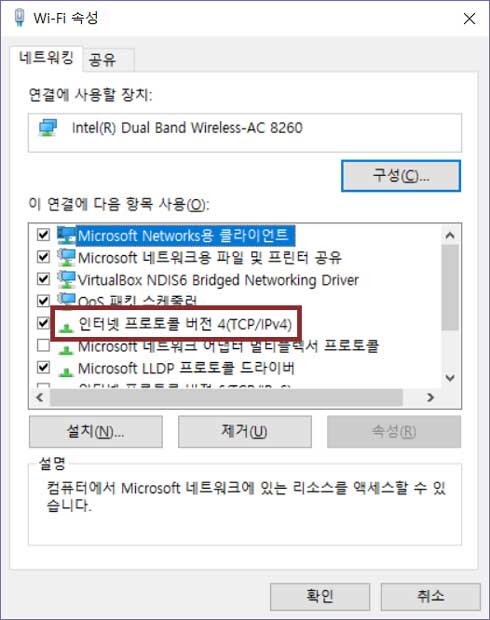
- "다음 DNS 서버 주소 사용"을 선택하고 그림과 같이 DNS 서버 주소를 입력합니다.
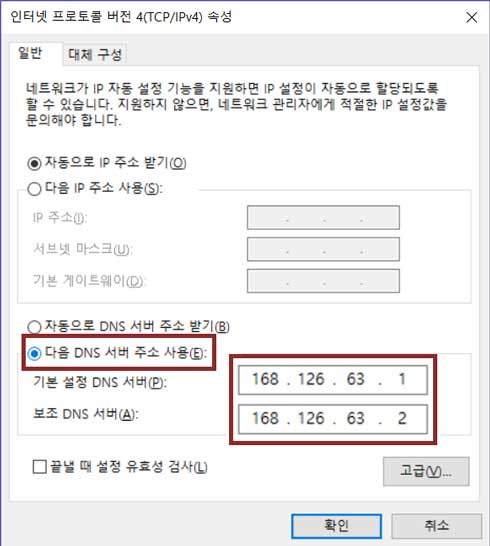
- "확인" 및 "닫기" 버튼을 연속으로 선택하여 변경 내용을 적용합니다. PC를 재부팅 합니다.
접속 끊기
네트워크(또는 WiFi) 연결 트레이 아이콘을 클릭하고 그림과 같이 "IPany (연결됨)" 아이콘을 선택하면 나타나는 "연결 끊기" 버튼을 클릭합니다. 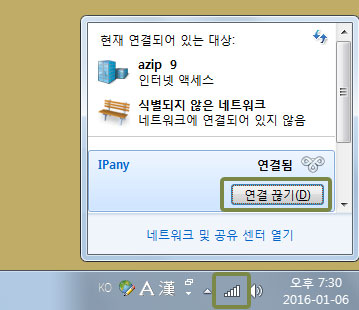
접속 서버 변경 방법
IPany는 다중 접속 서버를 제공합니다. 언제든 원한다면 자신이 사용 중인 인터넷과 잘 맞는 서버를 선택해 접속할 수 있습니다. 접속 서버를 변경하는 방법은 아래와 같습니다.
네트워크(또는 WiFi)연결 트레이 아이콘을 클릭합니다. "IPany"에 마우스를 올리고 마우스 오른쪽 버튼을 클릭한 후 "속성"을 클릭합니다. 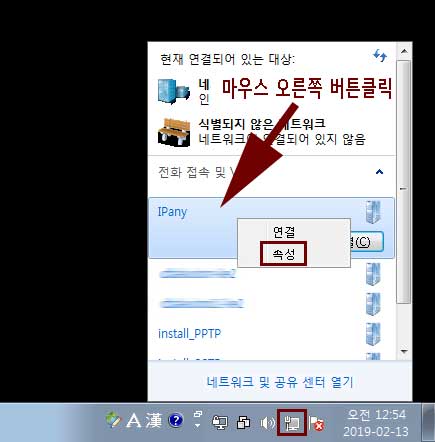
"대상 호스트 이름 또는 IP 주소"에 변경하려는 서버 주소를 입력하고 "확인"버튼을 클릭합니다. 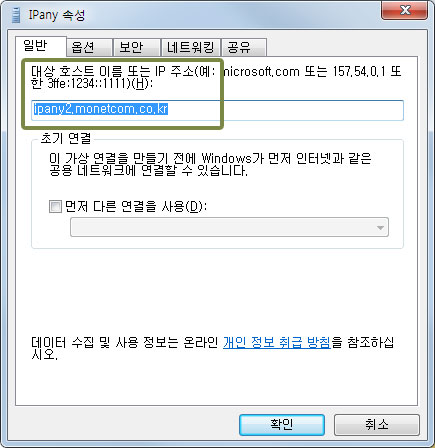
IKEv2 접속이 가능한 서버는 아래와 같습니다.
- ipany1.monetcom.co.kr
- ipany2.monetcom.co.kr
- ipany3.monetcom.co.kr
- ipany4.monetcom.co.kr
- ipany5.monetcom.co.kr
- ipany6.monetcom.co.kr
- ipany7.monetcom.co.kr
- ipany8.monetcom.co.kr
- ipany9.monetcom.co.kr
- ipany10.monetcom.co.kr
- ipany11.monetcom.co.kr
- ipany12.monetcom.co.kr
접속 장애 확인
접속에 실패하면 접속 실패창이 뜨게됩니다. 여기서 접속 실패 원인을 확인할 수 있습니다.
주요 "오류 번호"에 따른 접속 실패 원인과 해결 방법입니다.
| 오류 | 원인 및 해결방법 |
|---|---|
| 691 645 |
접속 계정의 사용자 이름, 비밀번호가 잘못되거나, 만기일이 지났거나, 이미 접속되어 있는데 다시 접속을 시도하는 경우입니다. IPany 서비스는 같은 계정으로 동시에 이중 접속이 되지 않습니다. IPany 홈페이지의 "계정 관리"에서 해당 계정 상태를 확인합니다. |
| 800 | 접속 서버를 찾지 못해 발생하는 오류입니다. 인터넷 연결이 되어있지 않은 경우, DNS 오류, 방화벽으로 차단된 경우입니다. DNS 오류의 경우는 컴퓨터의 DNS 서버 설정을 "168.126.63.1"로 변경하여 해결 할 수 있습니다. 방화벽으로 차단된 경우는 다른 VPN 방식으로 접속해야 합니다. |
| 809 | 오류809는 Windows OS 자체의 문제 때문입니다. 문제해결 페이지에 해결방법이 설명되어 있습니다. |
| 619 | 공유기 문제나 방화벽으로 차단되어 있어 접속할 수 없는 경우입니다. 다른 VPN 방식으로 접속해야 합니다. |
접속기 삭제
1 네트워크(또는 WiFi) 연결 트레이 아이콘에 마우스 포인터를 올리고 "마우스 오른쪽 버튼"을 클릭한 후 "네트워크 및 공유 센터 열기"를 선택합니다. 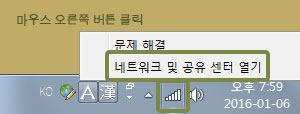
2 "어댑터 설정 변경"을 클릭합니다. 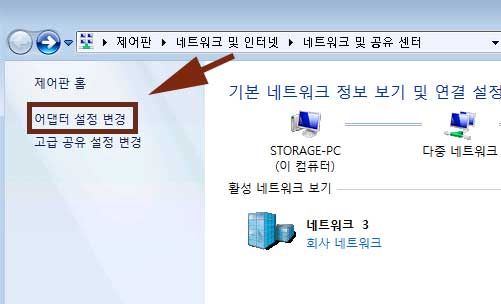
3 IPany에 마우스 포인터를 올리고 "마우스 오른쪽 버튼"을 클릭한 후 "삭제"를 선택합니다. 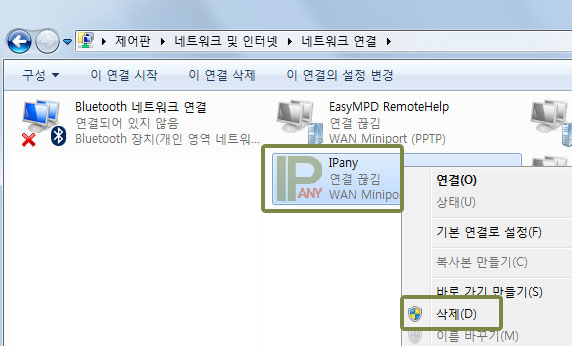
L2TP/IPsec VPN 접속 방법입니다. 오래된 L2TP 방식을 보완하기위해 IPsec으로 이중 터널을 구성하는 방식입니다. IPsec 터널을 구성하기 때문에 중국에서도 차단되지 않습니다. 문제가 많은 PPTP 방식을 대체할 수 있으며, IKEv2 방식 접속에 문제가 있는 경우 이 방식을 이용할 수 있습니다.
접속 프로그램 설치 및 접속
1
통합 접속 프로그램을 설치하지 않았다면, 아래 다운로드 버튼을 클릭하여 설치파일을 다운받습니다.
통합 접속프로그램 다운받기
2 브라우저의 다운로드 관련 메세지가 나타나면 "저장"을 선택하여 다운로드한 설치파일을 저장합니다.

3
다운로드가 끝나고 "폴더 열기"을 선택하면 다운로드된 파일이 저장된 폴더가 열리게 됩니다. 
zip 파일의 압축을 풀어주면 나오는 실행 파일을 더블 클릭하여 실행합니다. 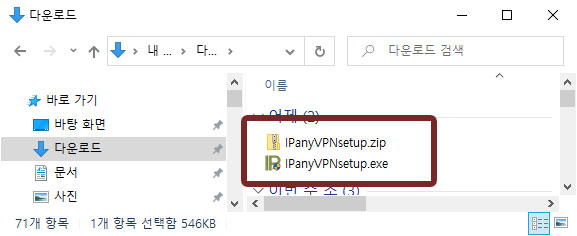
4 그림과 같이 "Windows PC 보호" 창이 열린다면 "추가 정보"를 클릭하면 "실행" 버튼이 보이게 됩니다. "실행" 버튼을 클릭합니다.
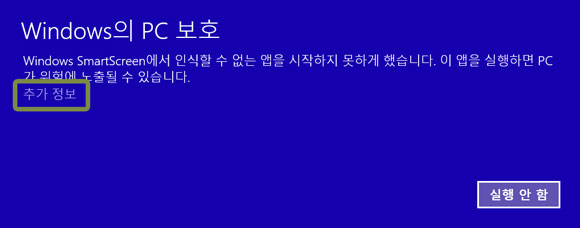
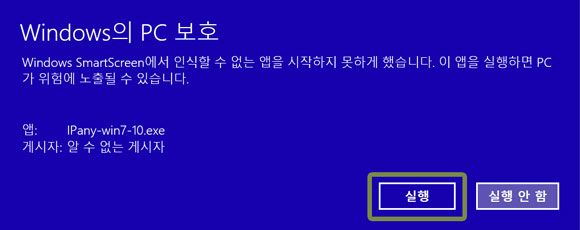
5
그림과 같이 "사용자 계정 컨트롤" 창이 열린다면 "예"를 선택합니다.
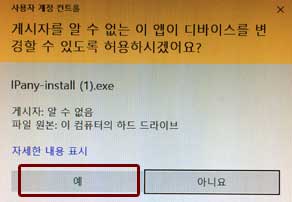
6
프로그램 설치를 마치고, 바탕화면 바로가기나 시작 메뉴에서 IPanyVPN을 클릭하여 프로그램을 실행합니다.

주의 일부 바이러스 백신 프로그램에서 통합접속프로그램을 악성코드로 잘못 인식하는 경우가 있습니다.
이런 경우 통합접속프로그램을 사용하지않고 Windows 자체 VPN을 직접 설정해 접속할 수 있습니다.
(IPany 통합접속프로그램은 AutoIt을 이용하며, 일부 백신 프로그램이 이 AutoIt 자체를 악성코드로 잘못 인식하는 것이지 통합프로그램 자체에는 절대 악성코드가 들어있지않습니다.)
7
통합 접속 프로그램이 열리면,
IPany 홈페이지의 계정 관리에서 생성한 계정의 접속아이디와 비밀번호를 입력합니다. 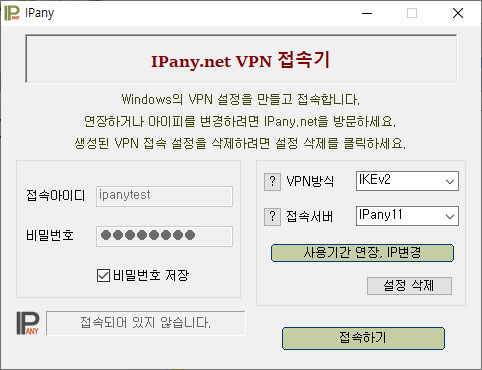 주의 여기에 사용되는 아이디와 비밀번호는 IPany 홈페이지 로그인에 사용되는 SNS 아이디 비밀번호가 아닙니다. IPany 홈페이지 로그인 후 자신이 직접 생성한 VPN 접속 아이디 비번입니다. VPN 접속 아이디와 비밀번호가 기억나지 않는다면 계정 관리에서 확인합니다.
주의 여기에 사용되는 아이디와 비밀번호는 IPany 홈페이지 로그인에 사용되는 SNS 아이디 비밀번호가 아닙니다. IPany 홈페이지 로그인 후 자신이 직접 생성한 VPN 접속 아이디 비번입니다. VPN 접속 아이디와 비밀번호가 기억나지 않는다면 계정 관리에서 확인합니다.
8 VPN 방식을 "L2TP/IPsec"로 선택하고, 접속 서버를 선택한 후 "접속하기"를 클릭하여 접속할 수 있습니다. 접속 서버 IPany는 다중 접속 서버를 제공합니다. 접속이 원할하지 않다면 다른 서버를 선택해 접속할 수 있습니다.
접속에 성공하면 "계정 관리"에서 선택한 고정아이피로 인터넷을 이용하게 됩니다.
Windows 7에서 DNS 서버를 한국 DNS 서버로 변경하는 방법입니다.
이 방법으로도 해결이되지 않는다면 PI보드를 이용한 VPN 접속 방법을 사용해야 합니다.
- 윈도우 데스크톱 화면의 오른쪽 아래의 네트워크 트레이 아이콘에 마우스를 올리고 마우스 오른 쪽 버튼을 클릭합니다. 네트워크 및 공유 센터 열기를 선택합니다.
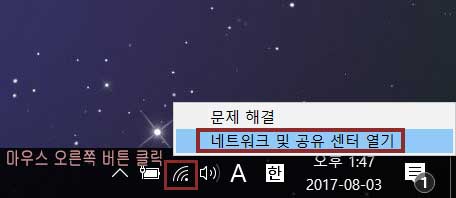
- PC가 인터넷에 연결된 이더넷이나 WiFi의 연결을 클릭합니다.
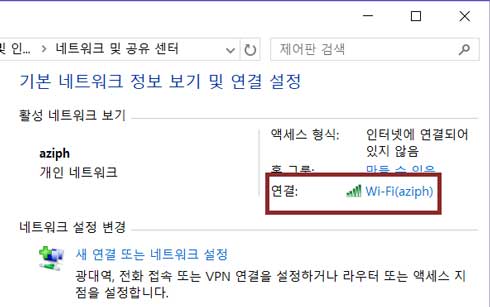
- 속성을 클릭합니다.
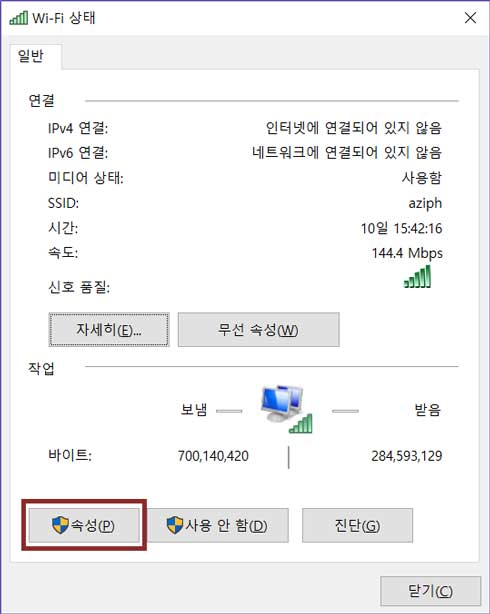
- 인터넷 프로토콜 버전4(TCP/IPv4)를 더블 클릭합니다.
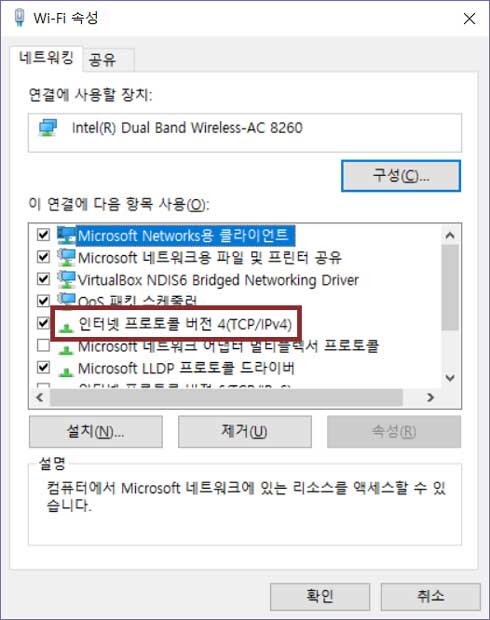
- "다음 DNS 서버 주소 사용"을 선택하고 그림과 같이 DNS 서버 주소를 입력합니다.
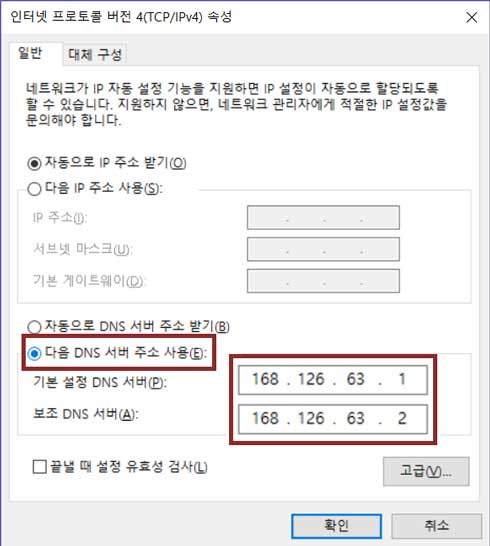
- "확인" 및 "닫기" 버튼을 연속으로 선택하여 변경 내용을 적용합니다. PC를 재부팅 합니다.
접속 장애 확인
접속에 실패하면 접속 실패창이 뜨게됩니다. 여기서 접속 실패 원인을 확인할 수 있습니다. 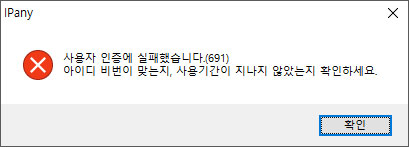
주요 "오류 번호"에 따른 접속 실패 원인과 해결 방법입니다.
| 오류 | 원인 및 해결방법 |
|---|---|
| 691 645 |
접속 계정의 사용자 이름, 비밀번호가 잘못되거나, 만기일이 지났거나, 이미 접속되어 있는데 다시 접속을 시도하는 경우입니다. IPany 서비스는 같은 계정으로 동시에 이중 접속이 되지 않습니다. IPany 홈페이지의 "계정 관리"에서 해당 계정 상태를 확인합니다. |
| 800 | 접속 서버를 찾지 못해 발생하는 오류입니다. 인터넷 연결이 되어있지 않은 경우, DNS 오류, 방화벽으로 차단된 경우입니다. DNS 오류의 경우는 컴퓨터의 DNS 서버 설정을 "168.126.63.1"로 변경하여 해결 할 수 있습니다. 방화벽으로 차단된 경우는 다른 VPN 방식으로 접속해야 합니다. |
| 87 | 오류87 "매개변수가 틀립니다."는 Windows OS 자체의 문제 때문입니다. 문제해결 페이지에 해결방법이 설명되어 있습니다. |
| 809 | 오류809는 Windows OS 자체의 문제 때문입니다. 문제해결 페이지에 해결방법이 설명되어 있습니다. |
| 619 | 공유기 문제나 방화벽으로 차단되어 있어 접속할 수 없는 경우입니다. 다른 VPN 방식으로 접속해야 합니다. |
접속기 삭제
"제어판 -> 프로그램"에서 접속 프로그램을 삭제할 수 있습니다. 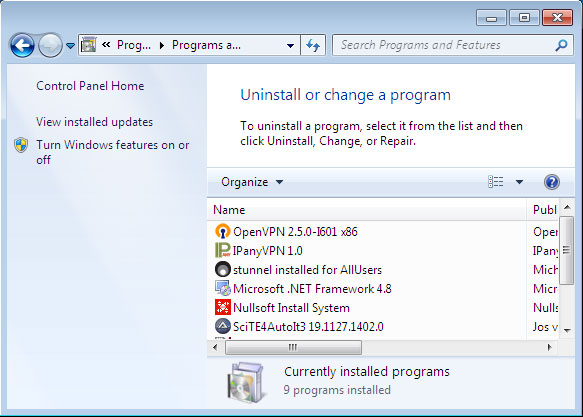
L2TP/IPsec VPN 접속 직접 설정 방법입니다. 오래된 L2TP 방식을 보완하기위해 IPsec으로 이중 터널을 구성하는 방식입니다. IPsec 터널을 구성하기 때문에 중국에서도 차단되지 않습니다. 문제가 많은 PPTP 방식을 대체할 수 있으며, IKEv2 방식 접속에 문제가 있는 경우 이 방식을 이용할 수 있습니다.
L2TP/IPsec 접속 직접 설정하기
1 네트워크(또는 WiFi) 연결 트레이 아이콘에 마우스 포인터를 올리고 "마우스 오른쪽 버튼"을 클릭한 후 "네트워크 및 공유 센터 열기"를 선택합니다. 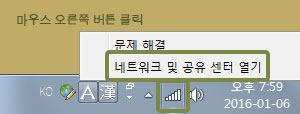
2 "네트워크 설정 변경" 아래의 "새 연결 또는 네트워크 설정"을 클릭합니다. 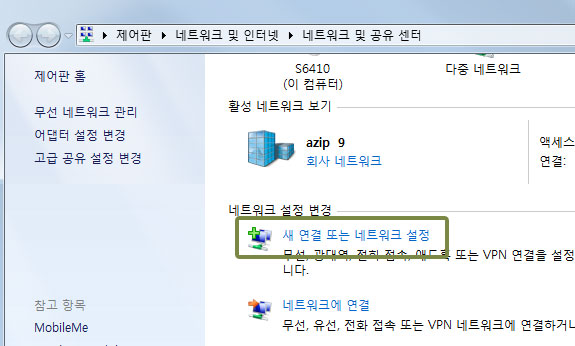
3 "회사에 연결"을 선택하고 "다음"을 클릭합니다. 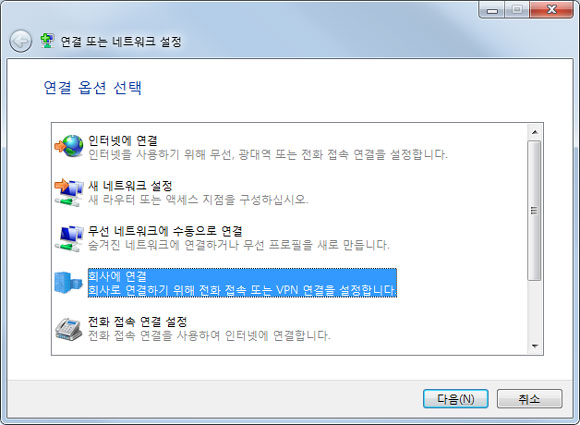
4 "아니요, 새 연결을 만듭니다."를 선택하고 "다음"을 클릭합니다. 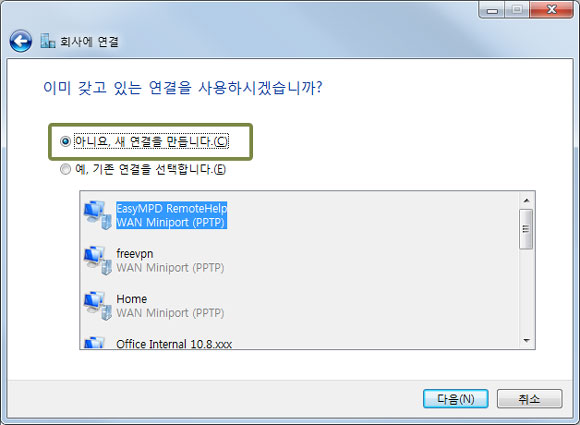
5 "내 인터넷 연결 사용(VPN)"을 클릭합니다. 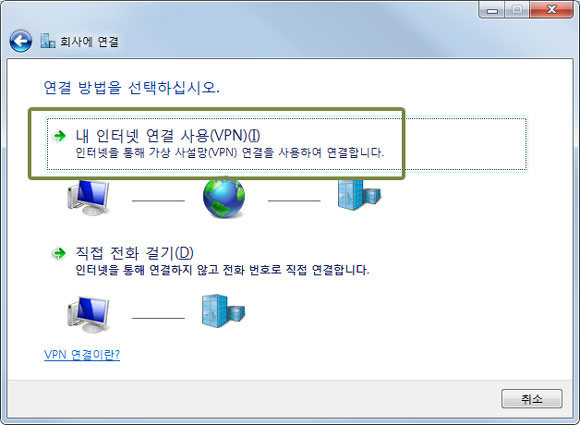
6 "인터넷 주소"에 아래 서버 주소 중 하나를 선택해 입력하고 "대상 이름"에 "IPany"를 입력하고, "지금 연결하지 않고 나중에 연결할 수 있도록 설정해 놓기만 함"을 선택해 활성화하고 "다음"을 클릭합니다. 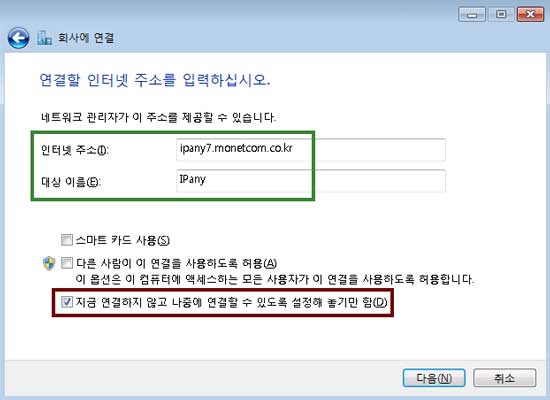
- ipany1.monetcom.co.kr
- ipany2.monetcom.co.kr
- ipany3.monetcom.co.kr
- ipany4.monetcom.co.kr
- ipany5.monetcom.co.kr
- ipany6.monetcom.co.kr
- ipany7.monetcom.co.kr
- ipany8.monetcom.co.kr
- ipany9.monetcom.co.kr
- ipany10.monetcom.co.kr
- ipany11.monetcom.co.kr
- ipany12.monetcom.co.kr
7 사용자 이름과 암호에 IPany 홈페이지의 계정 관리에서 생성한 아이디와 비밀번호를 입력하고 "도메인"은 공란으로 비워둡니다.
"만들기"와 "닫기"를 차례로 클릭하여 내용을 저장하고 설정 창을 닫습니다. 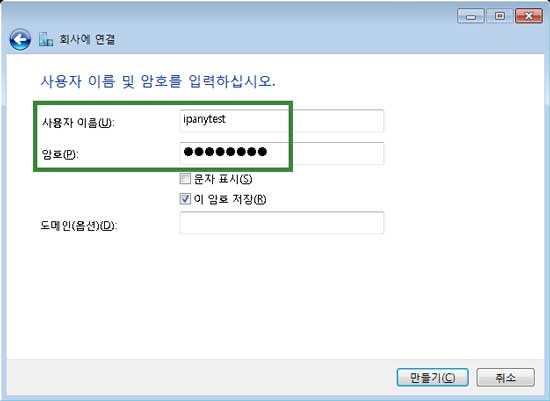
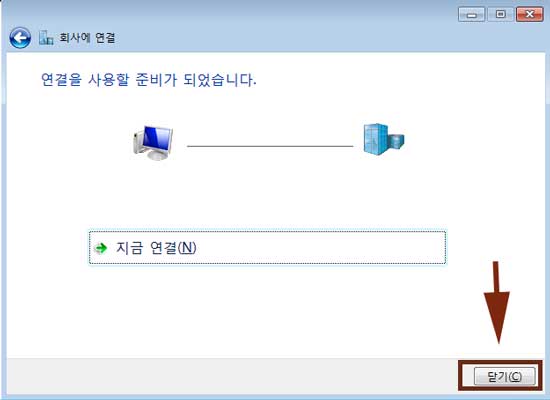
주의 여기에 사용되는 아이디와 비밀번호는 IPany 홈페이지 로그인에 사용되는 SNS 아이디 비밀번호가 아닙니다. IPany 홈페이지 로그인 후 자신이 직접 생성한 VPN 접속 아이디 비번입니다. VPN 접속 아이디와 비밀번호가 기억나지 않는다면 계정 관리에서 확인합니다.
8 "어댑터 설정 변경"을 클릭합니다. 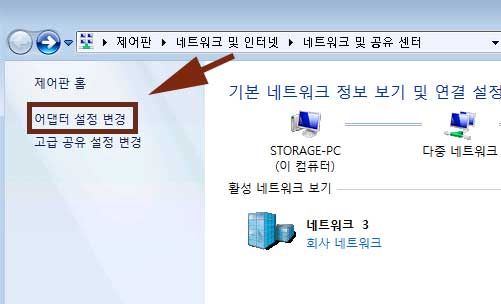
9 IPany 어댑터에 마우스를 올리고 마우스 오른쪽 버튼을 클릭하여 나타나는 메뉴 중 "속성"을 선택합니다. 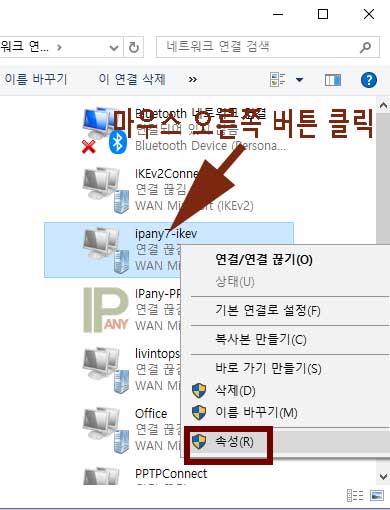
10 속성 창이 열리면 "보안" 탭을 선택합니다.
VPN 종류에서 "IPsec을 사용한 계층 2 터널링 프로토콜 (L2TP/IPsec)"을 선택합니다.
데이터 암호화에서 "암호화 사용 안함"을 선택합니다.
다음 프로토콜 허용에서 CHAP와 Microsoft CHAP를 선택합니다. 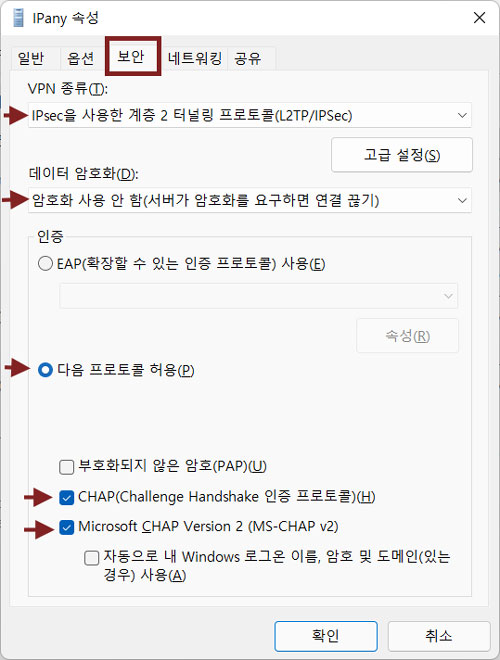
11 "고급 설정"을 클릭하고, "인증에 미리 공유한 키 사용"을 선택하고 "redsun"을 입력한 후 확인을 클릭합니다.
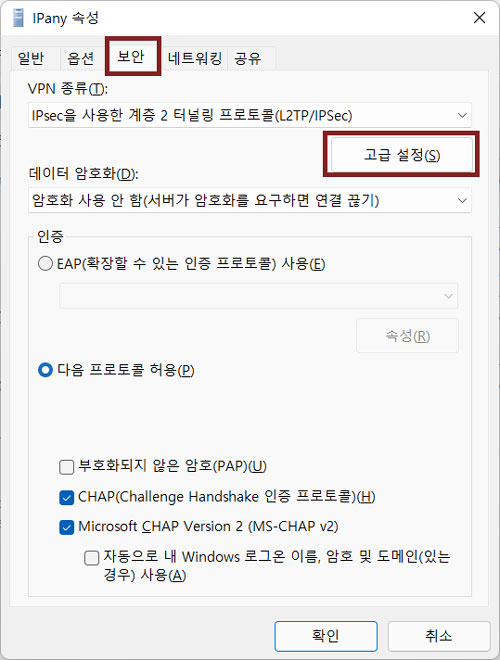
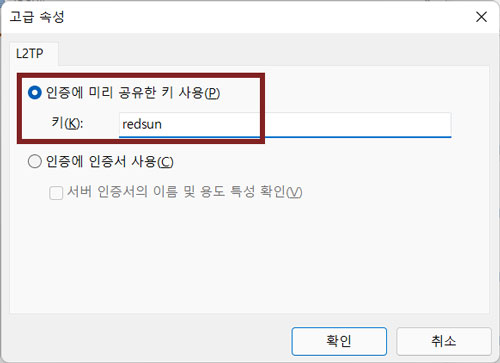
12 "네트워킹" 탭을 선택합니다.
"인터넷 프로토콜 버전 4 (TCP/IPv4)" 이외 다른 것들을 모두 선택 해제합니다.
"인터넷 프로토콜 버전 4 (TCP/IPv4)"를 선택한 후 "속성"을 클릭합니다.
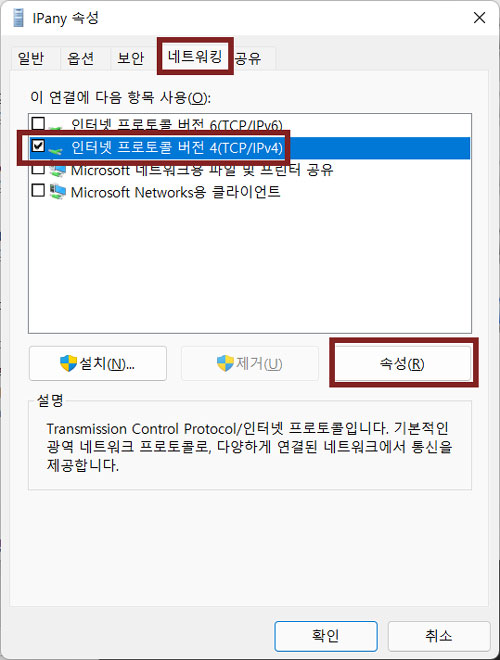
13 그림과 같이 "고급"을 클릭하고 "원격 네트워크에 기본 게이트웨이 사용"을 선택하여 활성화하고 몇번의 확인을 클릭하여 변경 내용을 저장합니다. 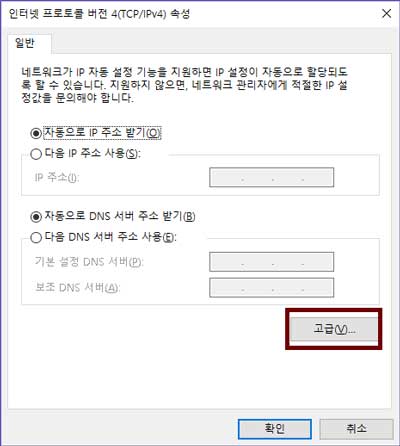
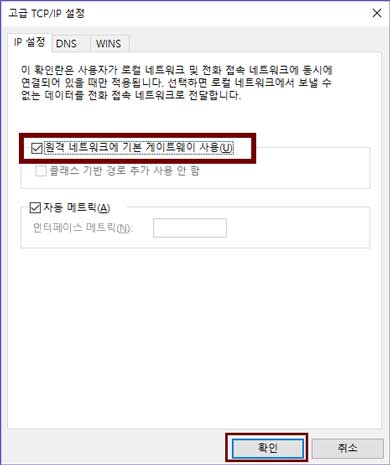
14 모든 설정이 끝났다면, VPN에 생성된 IPany를 선택하고 "연결"을 클릭하여 바로 접속할 수 있습니다. 접속에 성공하면 "계정 관리"에서 선택한 고정아이피로 인터넷을 이용하게 됩니다. 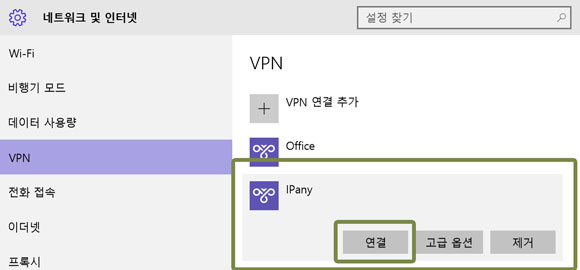
Windows 7에서 DNS 서버를 한국 DNS 서버로 변경하는 방법입니다.
이 방법으로도 해결이되지 않는다면 PI보드를 이용한 VPN 접속 방법을 사용해야 합니다.
- 윈도우 데스크톱 화면의 오른쪽 아래의 네트워크 트레이 아이콘에 마우스를 올리고 마우스 오른 쪽 버튼을 클릭합니다. 네트워크 및 공유 센터 열기를 선택합니다.
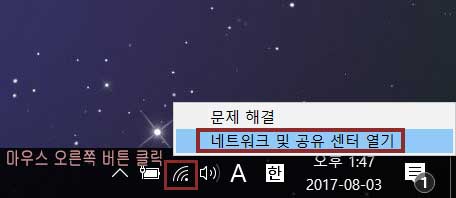
- PC가 인터넷에 연결된 이더넷이나 WiFi의 연결을 클릭합니다.
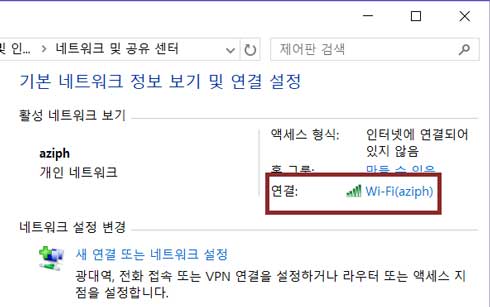
- 속성을 클릭합니다.
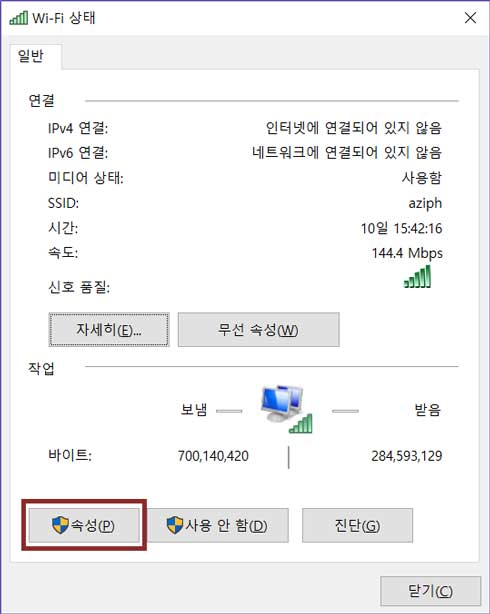
- 인터넷 프로토콜 버전4(TCP/IPv4)를 더블 클릭합니다.
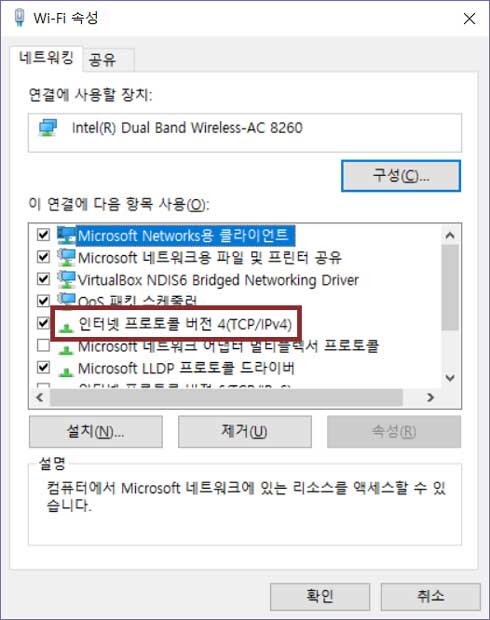
- "다음 DNS 서버 주소 사용"을 선택하고 그림과 같이 DNS 서버 주소를 입력합니다.
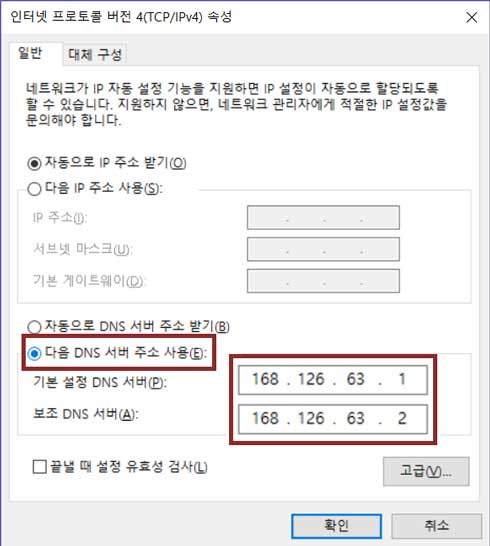
- "확인" 및 "닫기" 버튼을 연속으로 선택하여 변경 내용을 적용합니다. PC를 재부팅 합니다.
접속 끊기
1 네트워크(또는 WiFi) 연결 트레이 아이콘을 클릭하고 그림과 같이 "IPany (연결됨)" 아이콘을 클릭합니다. 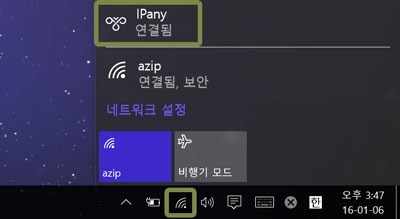
2 "네트워크 및 인터넷" 창이 열리면 "IPany 연결됨" 을 선택하고 "연결 끊기"를 클릭합니다. 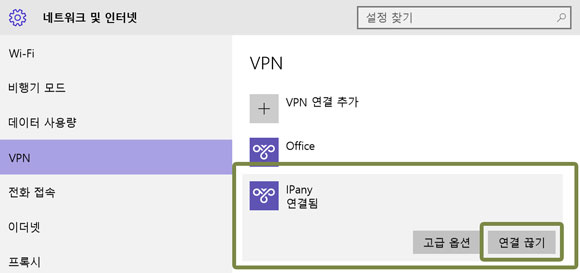
다시 접속하기
접속 프로그램을 설치하거나 접속 설정을 만들었다면 언제든 아래의 방법으로 다시 접속할 수 있습니다.
1 네트워크(또는 WiFi) 연결 트레이 아이콘을 클릭하고 그림과 같이 "IPany" 아이콘을 클릭합니다. 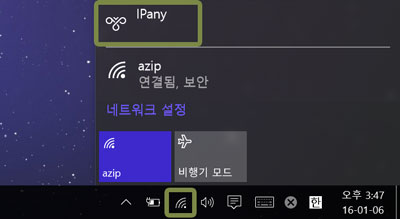
2 "네트워크 및 인터넷" 창이 열리면 "IPany"를 선택하고 "연결"을 클릭합니다.
전에 "암호 저장"을 선택했었다면 바로 접속됩니다. 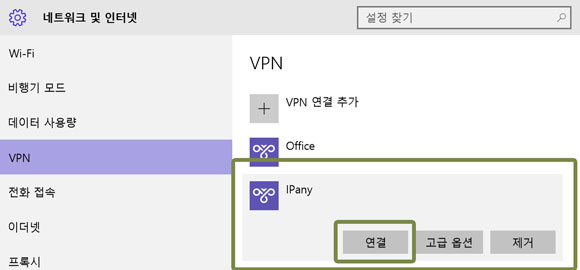
전에 입력하지 않았었다면 접속 로그인 창이 열립니다. 사용자 이름과 암호를 입력하고 "확인"을 클릭하여 접속할 수 있습니다. 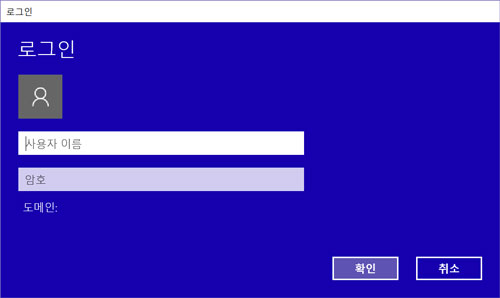
접속 서버 변경 방법
IPany는 다중 접속 서버를 제공합니다. 언제든 원한다면 자신이 사용 중인 인터넷과 잘 맞는 서버를 선택해 접속할 수 있습니다. 접속 서버를 변경하는 방법은 아래와 같습니다.
1 네트워크(또는 WiFi) 연결 트레이 아이콘에 마우스 포인터를 올리고 마우스 오른쪽 버튼을 클릭하고 "네트워크 및 공유 센터 열기"를 선택합니다. 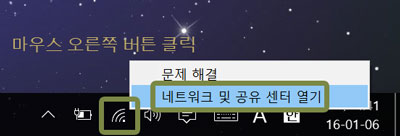
2 "어댑터 설정 변경"을 클릭합니다. 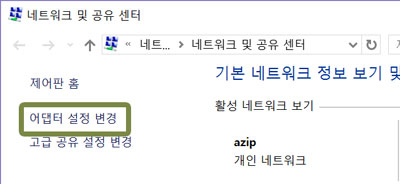
3 "IPany"에 마우스 포인터를 올리고 마우스 오른쪽 버튼을 클릭하면 나타나는 메뉴 중 속성을 선택합니다. 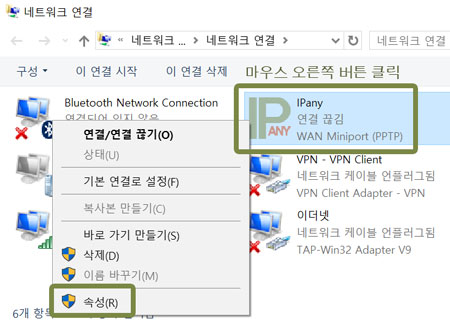
4 "대상 호스트 이름 또는 IP 주소"에 변경하려는 서버 주소를 입력하고 "확인"버튼을 클릭합니다. 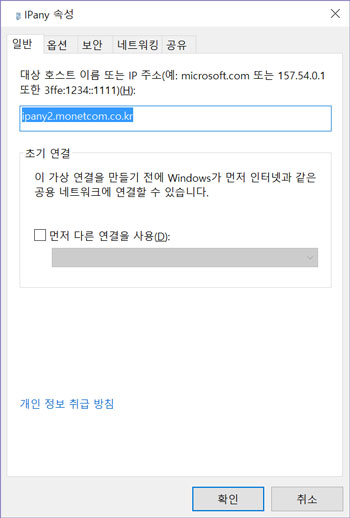
L2TP/IPsec 접속이 가능한 서버는 아래와 같습니다.
- ipany1.monetcom.co.kr
- ipany2.monetcom.co.kr
- ipany3.monetcom.co.kr
- ipany4.monetcom.co.kr
- ipany5.monetcom.co.kr
- ipany6.monetcom.co.kr
- ipany7.monetcom.co.kr
- ipany8.monetcom.co.kr
- ipany9.monetcom.co.kr
- ipany10.monetcom.co.kr
- ipany11.monetcom.co.kr
- ipany12.monetcom.co.kr
접속 장애 확인
접속에 실패하면 접속 프로그램의 "연결 상태"에서 접속 실패 원인과 "오류 번호"를 확인할 수 있습니다.
주요 "오류 번호"에 따른 접속 실패 원인과 해결 방법입니다.
| 오류 | 원인 및 해결방법 |
|---|---|
| 691 645 |
접속 계정의 사용자 이름, 비밀번호가 잘못되거나, 만기일이 지났거나, 이미 접속되어 있는데 다시 접속을 시도하는 경우입니다. IPany 서비스는 같은 계정으로 동시에 이중 접속이 되지 않습니다. IPany 홈페이지의 "계정 관리"에서 해당 계정 상태를 확인합니다. |
| 800 | 접속 서버를 찾지 못해 발생하는 오류입니다. 인터넷 연결이 되어있지 않은 경우, DNS 오류, 방화벽으로 차단된 경우입니다. DNS 오류의 경우는 컴퓨터의 DNS 서버 설정을 "168.126.63.1"로 변경하여 해결 할 수 있습니다. 방화벽으로 차단된 경우는 다른 VPN 방식으로 접속해야 합니다. |
| 87 | 오류87 "매개변수가 틀립니다."는 Windows OS 자체의 문제 때문입니다. 문제해결 페이지에 해결방법이 설명되어 있습니다. |
| 809 | 오류809는 Windows OS 자체의 문제 때문입니다. 문제해결 페이지에 해결방법이 설명되어 있습니다. |
| 619 | 공유기 문제나 방화벽으로 차단되어 있어 접속할 수 없는 경우입니다. 다른 VPN 방식으로 접속해야 합니다. |
접속기 삭제
1 네트워크(또는 WiFi) 연결 트레이 아이콘을 클릭하고 그림과 같이 "IPany" 아이콘을 클릭합니다. 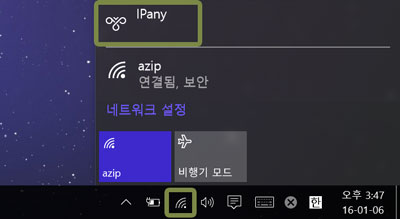
2 "네트워크 및 인터넷" 창이 열리면 "IPany"를 선택하고 "제거"를 클릭합니다. 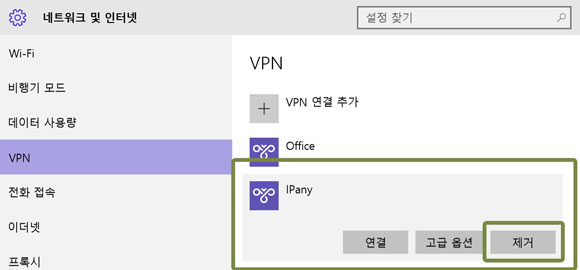
PPTP VPN 접속 방법입니다. 예전에 사용하던 VPN 방식입니다. 방화벽이나 일부 오래된 공유기를 사용는 환경에서는 접속이 가능하지 않을 수 있습니다(619 오류 발생)
접속 프로그램 설치 및 접속
1
통합 접속 프로그램을 설치하지 않았다면, 아래 다운로드 버튼을 클릭하여 설치파일을 다운받습니다.
통합 접속프로그램 다운받기
2 브라우저의 다운로드 관련 메세지가 나타나면 "저장"을 선택하여 다운로드한 설치파일을 저장합니다.

3
다운로드가 끝나고 "폴더 열기"을 선택하면 다운로드된 파일이 저장된 폴더가 열리게 됩니다. 
zip 파일의 압축을 풀어주면 나오는 실행 파일을 더블 클릭하여 실행합니다. 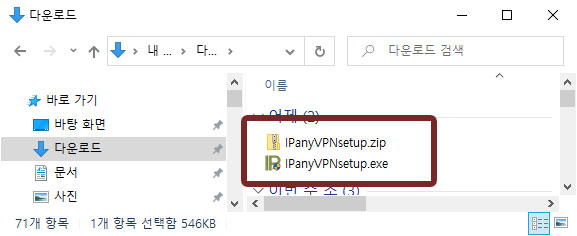
4 그림과 같이 "Windows PC 보호" 창이 열린다면 "추가 정보"를 클릭하면 "실행" 버튼이 보이게 됩니다. "실행" 버튼을 클릭합니다.
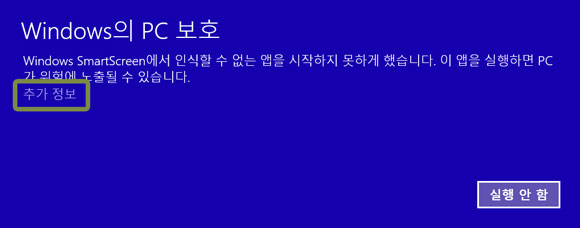
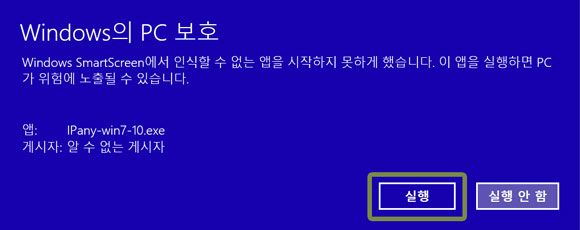
5
그림과 같이 "사용자 계정 컨트롤" 창이 열린다면 "예"를 선택합니다.
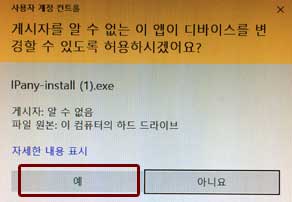
6
프로그램 설치를 마치고, 바탕화면 바로가기나 시작 메뉴에서 IPanyVPN을 클릭하여 프로그램을 실행합니다.

주의 일부 바이러스 백신 프로그램에서 통합접속프로그램을 악성코드로 잘못 인식하는 경우가 있습니다.
이런 경우 통합접속프로그램을 사용하지않고 Windows 자체 VPN을 직접 설정해 접속할 수 있습니다.
(IPany 통합접속프로그램은 AutoIt을 이용하며, 일부 백신 프로그램이 이 AutoIt 자체를 악성코드로 잘못 인식하는 것이지 통합프로그램 자체에는 절대 악성코드가 들어있지않습니다.)
7
통합 접속 프로그램이 열리면,
IPany 홈페이지의 계정 관리에서 생성한 계정의 접속아이디와 비밀번호를 입력합니다. 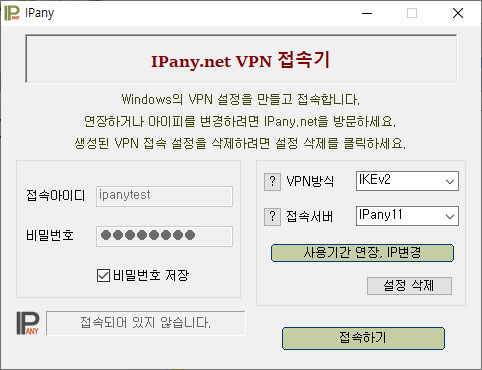 주의 여기에 사용되는 아이디와 비밀번호는 IPany 홈페이지 로그인에 사용되는 SNS 아이디 비밀번호가 아닙니다. IPany 홈페이지 로그인 후 자신이 직접 생성한 VPN 접속 아이디 비번입니다. VPN 접속 아이디와 비밀번호가 기억나지 않는다면 계정 관리에서 확인합니다.
주의 여기에 사용되는 아이디와 비밀번호는 IPany 홈페이지 로그인에 사용되는 SNS 아이디 비밀번호가 아닙니다. IPany 홈페이지 로그인 후 자신이 직접 생성한 VPN 접속 아이디 비번입니다. VPN 접속 아이디와 비밀번호가 기억나지 않는다면 계정 관리에서 확인합니다.
8 VPN 방식을 "PPTP"로 선택하고, 접속 서버를 선택한 후 "접속하기"를 클릭하여 접속할 수 있습니다. 접속 서버 IPany는 다중 접속 서버를 제공합니다. 접속이 원할하지 않다면 다른 서버를 선택해 접속할 수 있습니다.
접속에 성공하면 "계정 관리"에서 선택한 고정아이피로 인터넷을 이용하게 됩니다.
Windows 7에서 DNS 서버를 한국 DNS 서버로 변경하는 방법입니다.
이 방법으로도 해결이되지 않는다면 PI보드를 이용한 VPN 접속 방법을 사용해야 합니다.
- 윈도우 데스크톱 화면의 오른쪽 아래의 네트워크 트레이 아이콘에 마우스를 올리고 마우스 오른 쪽 버튼을 클릭합니다. 네트워크 및 공유 센터 열기를 선택합니다.
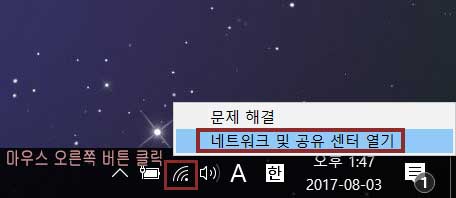
- PC가 인터넷에 연결된 이더넷이나 WiFi의 연결을 클릭합니다.
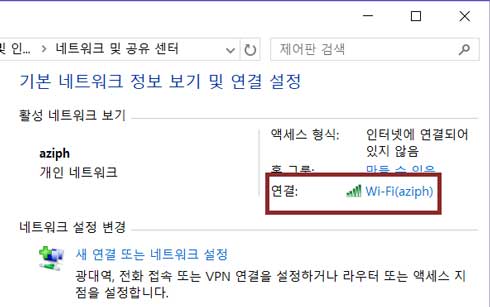
- 속성을 클릭합니다.
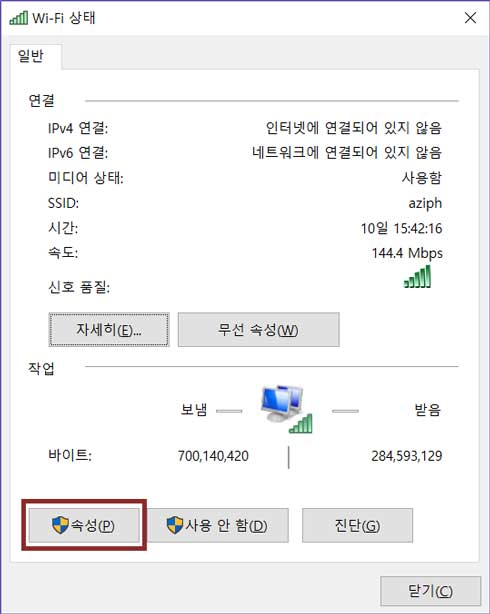
- 인터넷 프로토콜 버전4(TCP/IPv4)를 더블 클릭합니다.
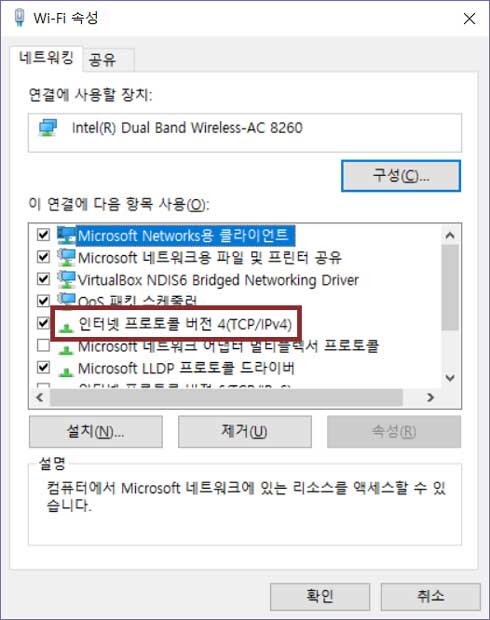
- "다음 DNS 서버 주소 사용"을 선택하고 그림과 같이 DNS 서버 주소를 입력합니다.
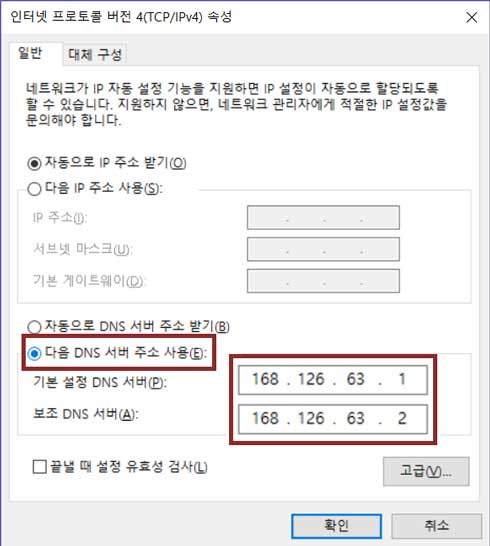
- "확인" 및 "닫기" 버튼을 연속으로 선택하여 변경 내용을 적용합니다. PC를 재부팅 합니다.
접속 장애 확인
접속에 실패하면 접속 실패창이 뜨게됩니다. 여기서 접속 실패 원인을 확인할 수 있습니다. 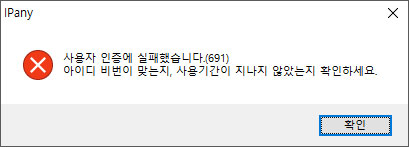
주요 "오류 번호"에 따른 접속 실패 원인과 해결 방법입니다.
| 오류 | 원인 및 해결방법 |
|---|---|
| 691 645 |
접속 계정의 사용자 이름, 비밀번호가 잘못되거나, 만기일이 지났거나, 이미 접속되어 있는데 다시 접속을 시도하는 경우입니다. IPany 서비스는 같은 계정으로 동시에 이중 접속이 되지 않습니다. IPany 홈페이지의 "계정 관리"에서 해당 계정 상태를 확인합니다. |
| 800 | 접속 서버를 찾지 못해 발생하는 오류입니다. 인터넷 연결이 되어있지 않은 경우, DNS 오류, 방화벽으로 차단된 경우입니다. DNS 오류의 경우는 컴퓨터의 DNS 서버 설정을 "168.126.63.1"로 변경하여 해결 할 수 있습니다. 방화벽으로 차단된 경우는 다른 VPN 방식으로 접속해야 합니다. |
| 809 | 오류809는 Windows OS 자체의 문제 때문입니다. 문제해결 페이지에 해결방법이 설명되어 있습니다. |
| 619 | 공유기 문제나 방화벽으로 차단되어 있어 접속할 수 없는 경우입니다. 다른 VPN 방식으로 접속해야 합니다. |
접속기 삭제
"제어판 -> 프로그램"에서 접속 프로그램을 삭제할 수 있습니다. 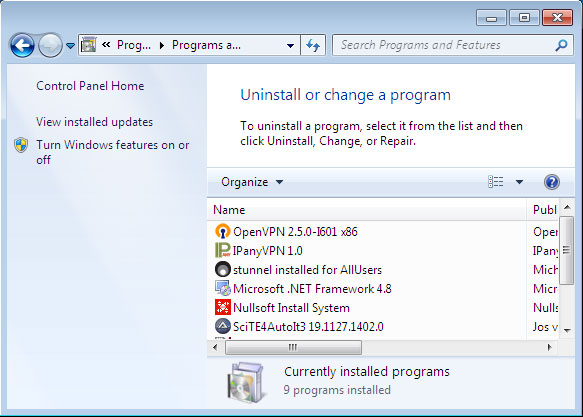
PPTP VPN 접속 직접 설정 방법입니다. 예전에 사용하던 VPN 방식입니다. 방화벽이나 일부 오래된 공유기를 사용는 환경에서는 접속이 가능하지 않을 수 있습니다(619 오류 발생)
PPTP 접속 직접 설정하기
1 네트워크(또는 WiFi) 연결 트레이 아이콘에 마우스 포인터를 올리고 "마우스 오른쪽 버튼"을 클릭한 후 "네트워크 및 공유 센터 열기"를 선택합니다. 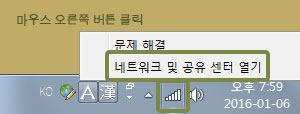
2 "네트워크 설정 변경" 아래의 "새 연결 또는 네트워크 설정"을 클릭합니다. 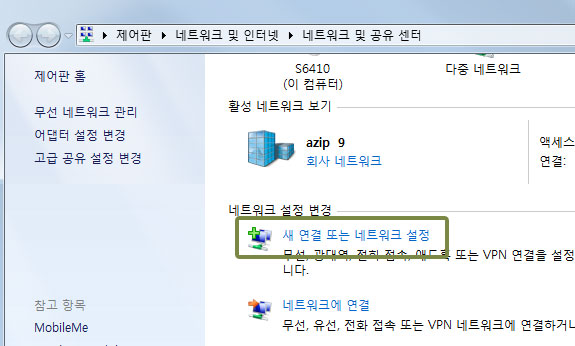
3 "회사에 연결"을 선택하고 "다음"을 클릭합니다. 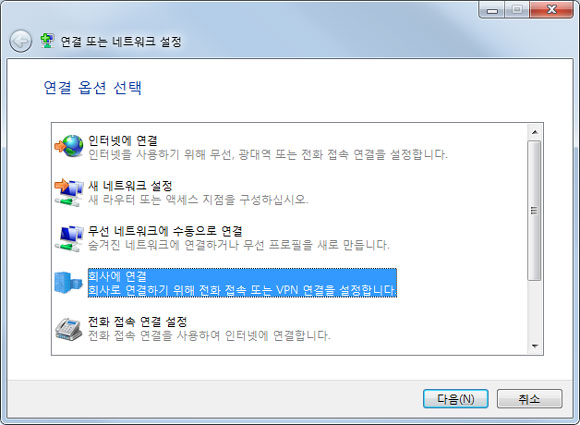
4 "아니요, 새 연결을 만듭니다."를 선택하고 "다음"을 클릭합니다. 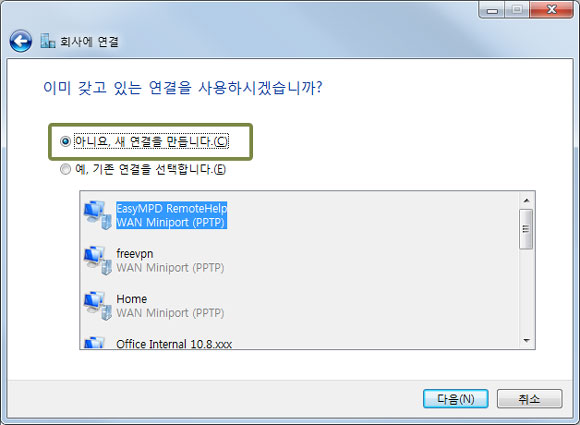
5 "내 인터넷 연결 사용(VPN)"을 클릭합니다. 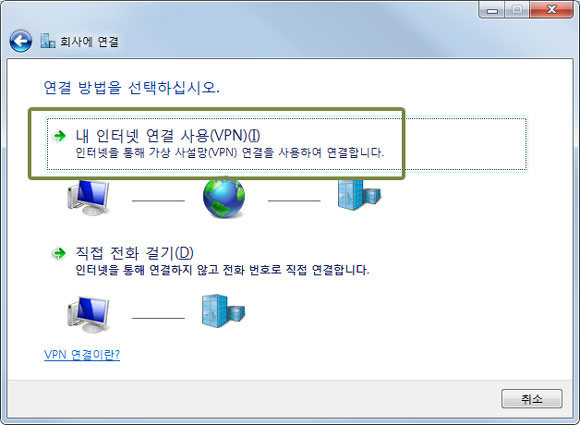
6 "인터넷 주소"에 아래 서버 주소 중 하나를 선택해 입력하고 "대상 이름"에 "IPany"를 입력하고, "지금 연결하지 않고 나중에 연결할 수 있도록 설정해 놓기만 함"을 선택해 활성화하고 "다음"을 클릭합니다. 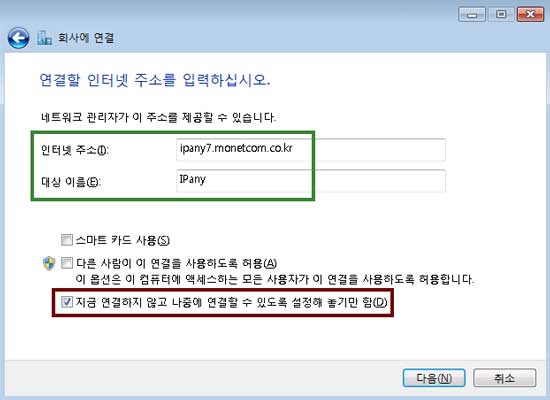
서버주소:
ipany1.monetcom.co.kr
ipany2.monetcom.co.kr
ipany3.monetcom.co.kr
ipany12.monetcom.co.kr
(해외 사용자의 경우, 접속이 잘되지 않거나 인터넷 속도가 느리다면 다른 서버를 선택해 접속해 자신에게 맞는 서버를 찾아 사용합니다.)
7 사용자 이름과 암호에 IPany 홈페이지의 계정 관리에서 생성한 아이디와 비밀번호를 입력하고 "도메인"은 공란으로 비워둡니다.
"만들기"와 "닫기"를 차례로 클릭하여 내용을 저장하고 설정 창을 닫습니다. 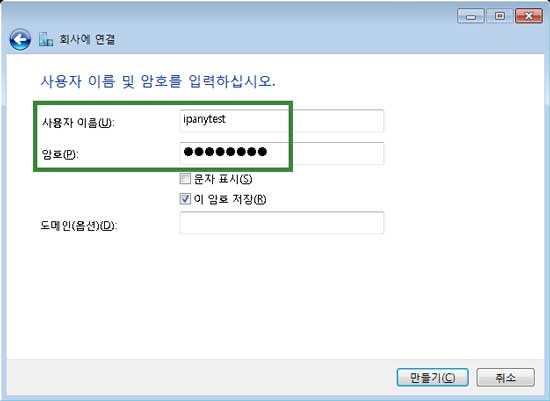
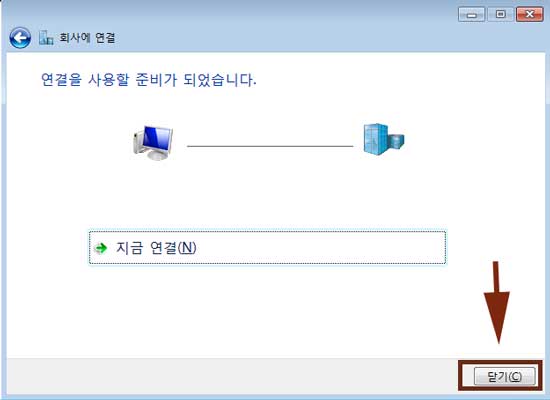
주의 여기에 사용되는 아이디와 비밀번호는 IPany 홈페이지 로그인에 사용되는 SNS 아이디 비밀번호가 아닙니다. IPany 홈페이지 로그인 후 자신이 직접 생성한 VPN 접속 아이디 비번입니다. VPN 접속 아이디와 비밀번호가 기억나지 않는다면 계정 관리에서 확인합니다.
8 "어댑터 설정 변경"을 클릭합니다. 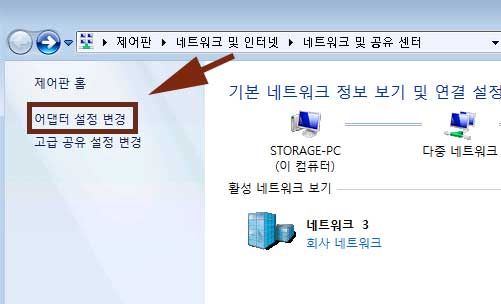
9 IPany 어댑터에 마우스를 올리고 마우스 오른쪽 버튼을 클릭하여 나타나는 메뉴 중 "속성"을 선택합니다. 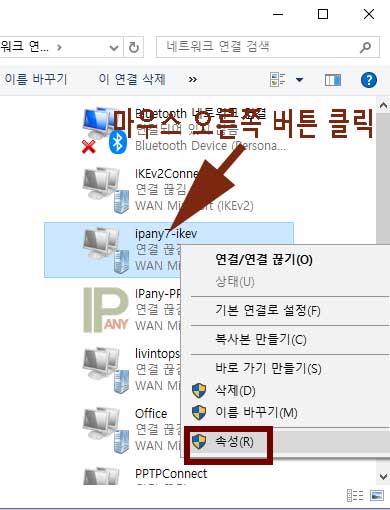
10 속성 창이 열리면 "네트워킹" 탭을 선택합니다. "인터넷 프로토콜 버전 4 (TCP/IPv4)"를 선택한 후 "속성"을 클릭합니다. 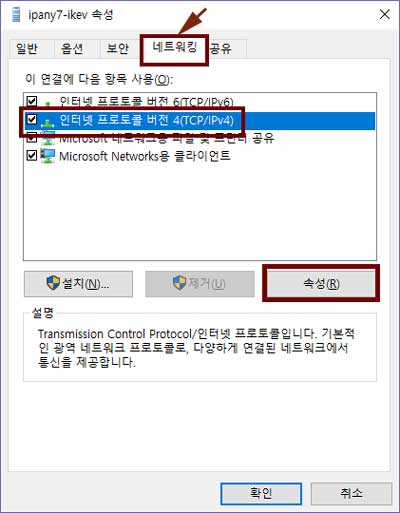
11 그림과 같이 "고급"을 클릭하고 "원격 네트워크에 기본 게이트웨이 사용"을 선택하여 활성화하고 몇번의 확인을 클릭하여 변경 내용을 저장합니다. 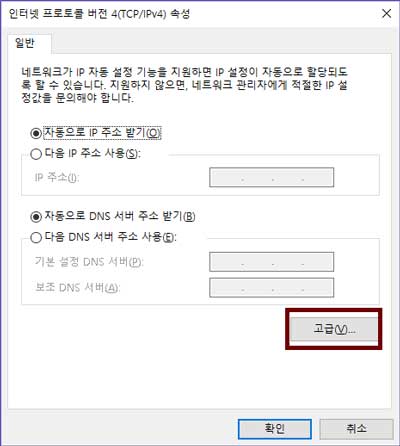
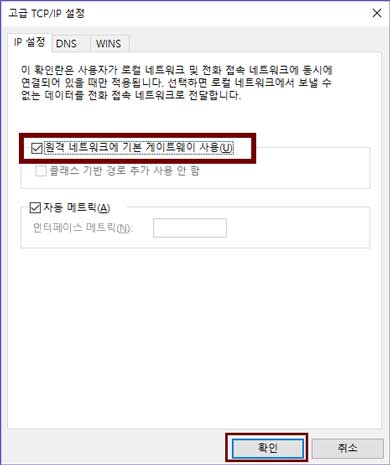
접속하기
접속 프로그램을 설치하거나 접속 설정을 만들었다면 언제든 아래의 방법으로 다시 접속할 수 있습니다.
네트워크(또는 WiFi) 연결 트레이 아이콘을 클릭하고 그림과 같이 "IPany" 아이콘을 선택하면 나타나는 "연결" 버튼을 클릭하여 접속할 수 있습니다. 접속에 성공하면 "계정 관리"에서 선택한 고정아이피로 인터넷을 이용하게 됩니다. 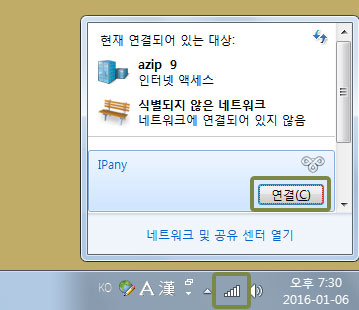
Windows 7에서 DNS 서버를 한국 DNS 서버로 변경하는 방법입니다.
이 방법으로도 해결이되지 않는다면 PI보드를 이용한 VPN 접속 방법을 사용해야 합니다.
- 윈도우 데스크톱 화면의 오른쪽 아래의 네트워크 트레이 아이콘에 마우스를 올리고 마우스 오른 쪽 버튼을 클릭합니다. 네트워크 및 공유 센터 열기를 선택합니다.
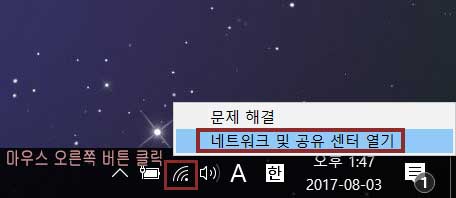
- PC가 인터넷에 연결된 이더넷이나 WiFi의 연결을 클릭합니다.
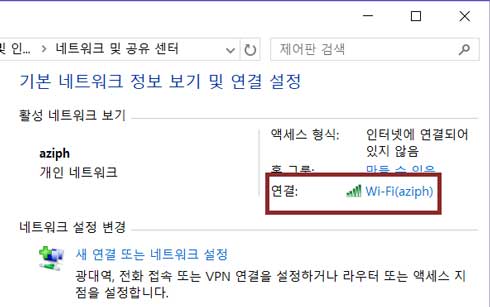
- 속성을 클릭합니다.
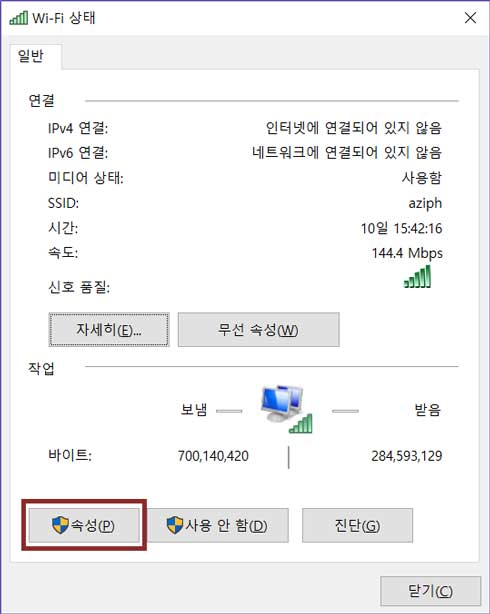
- 인터넷 프로토콜 버전4(TCP/IPv4)를 더블 클릭합니다.
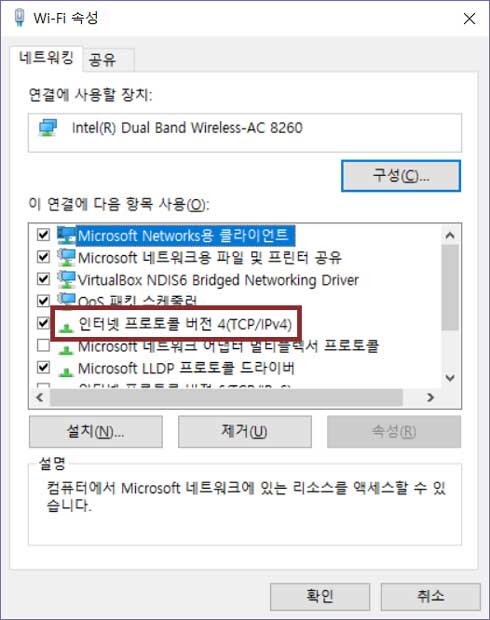
- "다음 DNS 서버 주소 사용"을 선택하고 그림과 같이 DNS 서버 주소를 입력합니다.
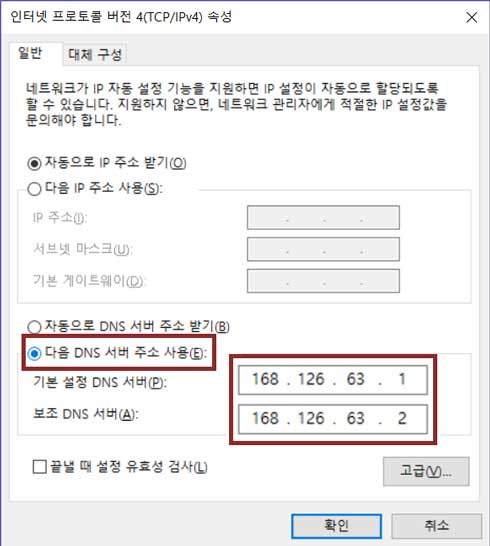
- "확인" 및 "닫기" 버튼을 연속으로 선택하여 변경 내용을 적용합니다. PC를 재부팅 합니다.
접속 끊기
네트워크(또는 WiFi) 연결 트레이 아이콘을 클릭하고 그림과 같이 "IPany (연결됨)" 아이콘을 선택하면 나타나는 "연결 끊기" 버튼을 클릭합니다. 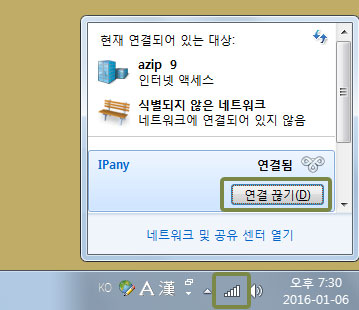
접속 서버 변경 방법
IPany는 다중 접속 서버를 제공합니다. 언제든 원한다면 자신이 사용 중인 인터넷과 잘 맞는 서버를 선택해 접속할 수 있습니다. 접속 서버를 변경하는 방법은 아래와 같습니다.
네트워크(또는 WiFi)연결 트레이 아이콘을 클릭합니다. "IPany"에 마우스를 올리고 마우스 오른쪽 버튼을 클릭한 후 "속성"을 클릭합니다. 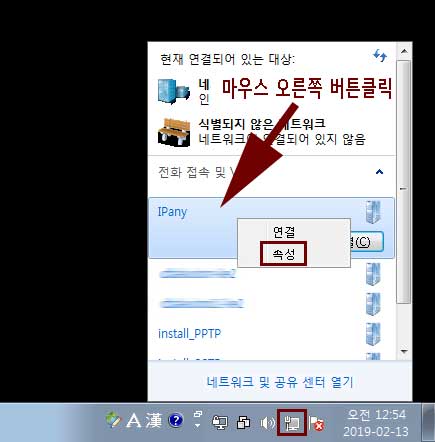
"대상 호스트 이름 또는 IP 주소"에 변경하려는 서버 주소를 입력하고 "확인"버튼을 클릭합니다. 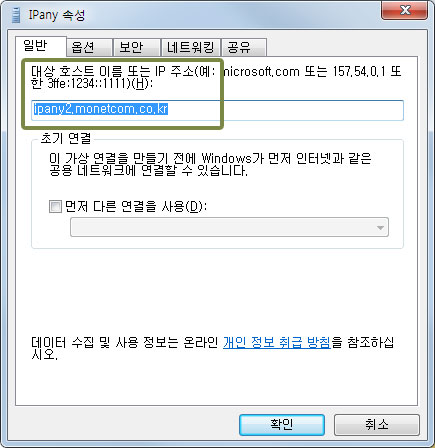
PPTP 접속이 가능한 서버는 아래와 같습니다.
ipany1.monetcom.co.kr
ipany2.monetcom.co.kr
ipany3.monetcom.co.kr
ipany12.monetcom.co.kr
접속 장애 확인
접속에 실패하면 접속 실패창이 뜨게됩니다. 여기서 접속 실패 원인을 확인할 수 있습니다. 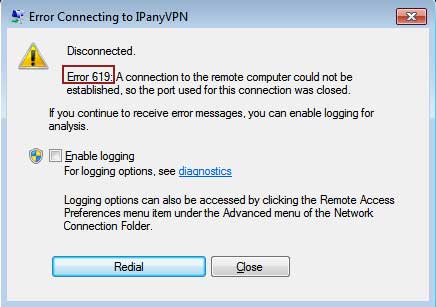
주요 "오류 번호"에 따른 접속 실패 원인과 해결 방법입니다.
| 오류 | 원인 및 해결방법 |
|---|---|
| 691 645 |
접속 계정의 사용자 이름, 비밀번호가 잘못되거나, 만기일이 지났거나, 이미 접속되어 있는데 다시 접속을 시도하는 경우입니다. IPany 서비스는 같은 계정으로 동시에 이중 접속이 되지 않습니다. IPany 홈페이지의 "계정 관리"에서 해당 계정 상태를 확인합니다. |
| 800 | 접속 서버를 찾지 못해 발생하는 오류입니다. 인터넷 연결이 되어있지 않은 경우, DNS 오류, 방화벽으로 차단된 경우입니다. DNS 오류의 경우는 컴퓨터의 DNS 서버 설정을 "168.126.63.1"로 변경하여 해결 할 수 있습니다. 방화벽으로 차단된 경우는 다른 VPN 방식으로 접속해야 합니다. |
| 809 | 오류809는 Windows OS 자체의 문제 때문입니다. 문제해결 페이지에 해결방법이 설명되어 있습니다. |
| 619 | 공유기 문제나 방화벽으로 차단되어 있어 접속할 수 없는 경우입니다. 다른 VPN 방식으로 접속해야 합니다. |
접속기 삭제
1 네트워크(또는 WiFi) 연결 트레이 아이콘에 마우스 포인터를 올리고 "마우스 오른쪽 버튼"을 클릭한 후 "네트워크 및 공유 센터 열기"를 선택합니다. 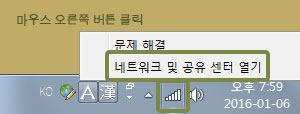
2 "어댑터 설정 변경"을 클릭합니다. 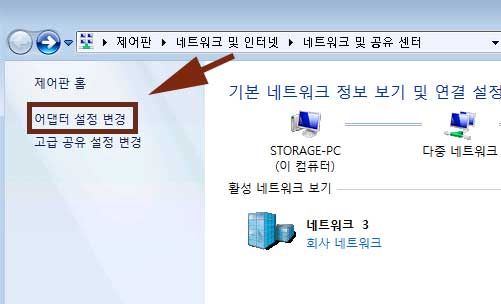
3 IPany에 마우스 포인터를 올리고 "마우스 오른쪽 버튼"을 클릭한 후 "삭제"를 선택합니다. 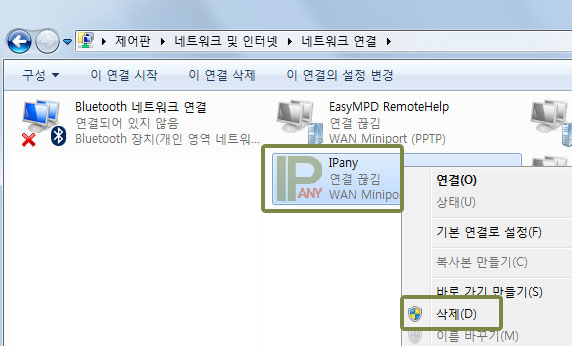
OpenVPN 접속 방법입니다. IKEv2 접속이 가능하지 않다면 이방법을 이용하세요. 하지만, 중국에서는 OpenVPN 접속이 가능하지 않습니다. 대신 OpenVPN SSL(이중 암호화 방식)을 이용하세요.
접속 프로그램 설치 및 접속
1
통합 접속 프로그램을 설치하지 않았다면, 아래 다운로드 버튼을 클릭하여 설치파일을 다운받습니다.
통합 접속프로그램 다운받기
2 브라우저의 다운로드 관련 메세지가 나타나면 "저장"을 선택하여 다운로드한 설치파일을 저장합니다.

3
다운로드가 끝나고 "폴더 열기"을 선택하면 다운로드된 파일이 저장된 폴더가 열리게 됩니다. 
zip 파일의 압축을 풀어주면 나오는 실행 파일을 더블 클릭하여 실행합니다. 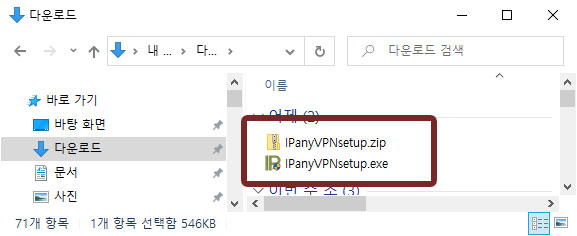
4 그림과 같이 "Windows PC 보호" 창이 열린다면 "추가 정보"를 클릭하면 "실행" 버튼이 보이게 됩니다. "실행" 버튼을 클릭합니다.
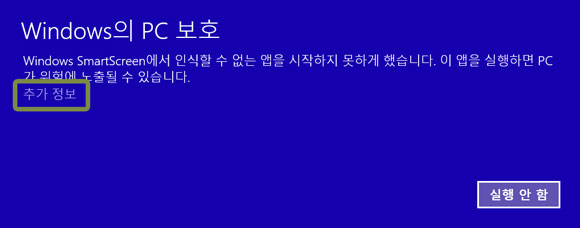
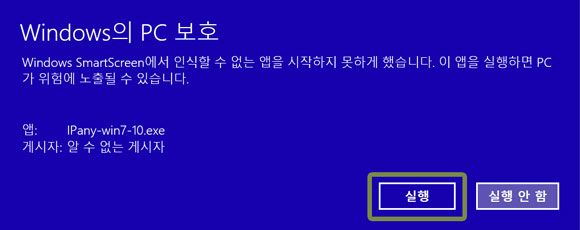
5
그림과 같이 "사용자 계정 컨트롤" 창이 열린다면 "예"를 선택합니다.
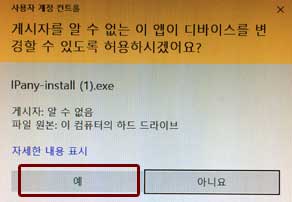
6
프로그램 설치를 마치고, 바탕화면 바로가기나 시작 메뉴에서 IPanyVPN을 클릭하여 프로그램을 실행합니다.

주의 일부 바이러스 백신 프로그램에서 통합접속프로그램을 악성코드로 잘못 인식하는 경우가 있습니다.
이런 경우 통합접속프로그램을 사용하지않고 Windows 자체 VPN을 직접 설정해 접속할 수 있습니다.
(IPany 통합접속프로그램은 AutoIt을 이용하며, 일부 백신 프로그램이 이 AutoIt 자체를 악성코드로 잘못 인식하는 것이지 통합프로그램 자체에는 절대 악성코드가 들어있지않습니다.)
7
통합 접속 프로그램이 열리면,
IPany 홈페이지의 계정 관리에서 생성한 계정의 접속아이디와 비밀번호를 입력합니다. 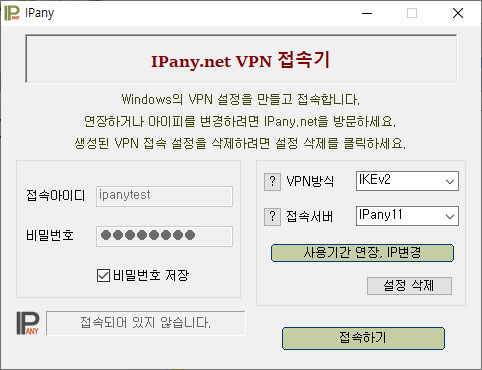 주의 여기에 사용되는 아이디와 비밀번호는 IPany 홈페이지 로그인에 사용되는 SNS 아이디 비밀번호가 아닙니다. IPany 홈페이지 로그인 후 자신이 직접 생성한 VPN 접속 아이디 비번입니다. VPN 접속 아이디와 비밀번호가 기억나지 않는다면 계정 관리에서 확인합니다.
주의 여기에 사용되는 아이디와 비밀번호는 IPany 홈페이지 로그인에 사용되는 SNS 아이디 비밀번호가 아닙니다. IPany 홈페이지 로그인 후 자신이 직접 생성한 VPN 접속 아이디 비번입니다. VPN 접속 아이디와 비밀번호가 기억나지 않는다면 계정 관리에서 확인합니다.
8 VPN 방식을 "OpenVPN"로 선택합니다. OpenVPN 접속을 위해서는 OpenVPN 프로그램 설치가 필요합니다. 설치되어있지 않다면 자동으로 설치됩니다.
프로그램 설치 시 디바이스 설치를 묻는 창이 뜨면 반드시 "Install"을 선택해야합니다.
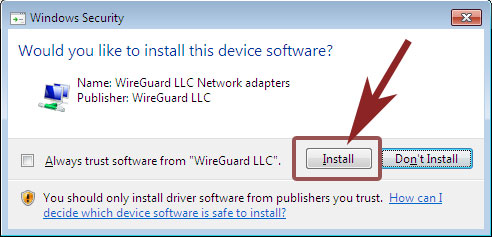
8 접속 서버를 선택한 후 "접속하기"를 클릭하여 접속할 수 있습니다. (IPany는 다중 접속 서버를 제공합니다. 접속이 원할하지 않다면 다른 서버를 선택해 접속할 수 있습니다.)
접속에 성공하면 "계정 관리"에서 선택한 고정아이피로 인터넷을 이용하게 됩니다.
접속 장애 확인
접속에 실패하면 접속 실패창이 뜨게됩니다. 여기서 접속 실패 원인을 확인할 수 있습니다. 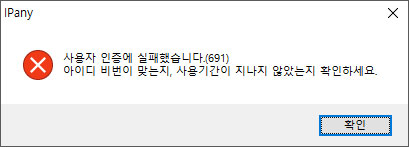
원인을 알수 없는 경우, OpenVPN GUI 트레이 아이콘에 마우스 포인터를 올리고 마우스 오른쪽 버튼을 클릭한 후 "View Log"를 선택하면 메모장이 열리며 접속 로그를 확인할 수 있습니다. 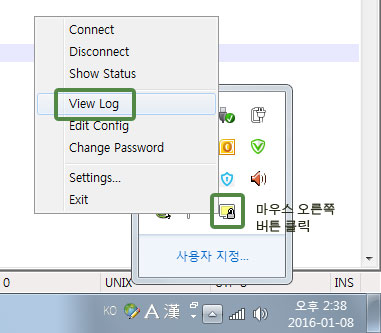
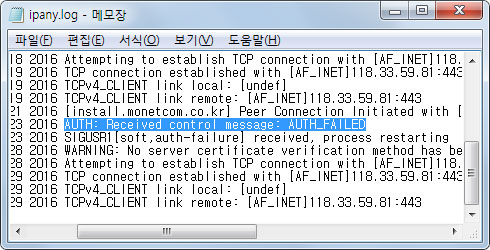
접속 로그 내용에 따른 접속 실패 원인과 해결 방법입니다.
| 접속 로그 내용 | 접속 실패 원인 및 해결 방법 |
|---|---|
| AUTH: Received control message: AUTH_FAILED | Username 이나 Password를 잘못 입력하거나, 만기일이 지나거나, 이미 다른 기기나 컴퓨터에서 접속되어 있는 경우입니다. IPany 서비스는 같은 계정으로 동시에 이중 접속이 되지 않습니다. IPany 홈페이지의 계정 관리에서 계정 상태를 확인하세요. |
| RESOLVE: Cannot resolve host address: ipany... | DNS 문제로 IPany VPN 서버를 찾지 못하는 경우입니다. 컴퓨터의 DNS 설정에서 DNS 서버 주소를 168.126.63.1로 변경해 주세요. |
| All TAP-Win32 adapters on this system are currently in use | 가상 드라이브가 이미 실행되고 있는 경우입니다. 컴퓨터를 재부팅하고 접속합니다. |
| "Unable to connect because your certificate is not yet valid. Check that your system time is correct" 라는 메세지가 뜨는 경우 | 사용자 컴퓨터의 현재 시간이 잘못되어 있는 경우입니다. 컴퓨터의 시간을 현재시간으로 조정한 후 접속합니다. |
| TLS Error: TLS key negotiation failed to occur within 60 seconds (check your network connectivity) | 사용자의 인터넷 연결 상태가 불안하거나, 외국에서 접속하는 경우 현지 인터넷과 IPany 회선간 경로가 좋지 않은 경우입니다. 공유기를 사용한다면 공유기를 10분 정도 껐다가 켜고 다시 시도해 봅니다. 또 다른 이유는 컴퓨터의 시간이 잘못되어 있는 경우입니다. 컴퓨터의 시간 설정을 확인하세요. |
| TLS Error: Unroutable control packet received | 사용자의 컴퓨터의 시간이 잘못되어 있는 경우입니다. 컴퓨터의 시간 설정을 확인하세요. |
| UDP/TCP: connect to ipany... failed | IPany VPN 서버로 접속할 수 없는 경우입니다. 인터넷이 연결되어 있지 않거나, 외국에서 접속하는 경우 현지 인터넷과 IPany 회선간 경로가 좋지 않은 경우입니다. 공유기를 사용한다면 공유기를 10분 정도 껐다가 켜고 다시 시도해 봅니다. |
접속기 삭제
"제어판 -> 프로그램"에서 접속 프로그램을 삭제할 수 있습니다. 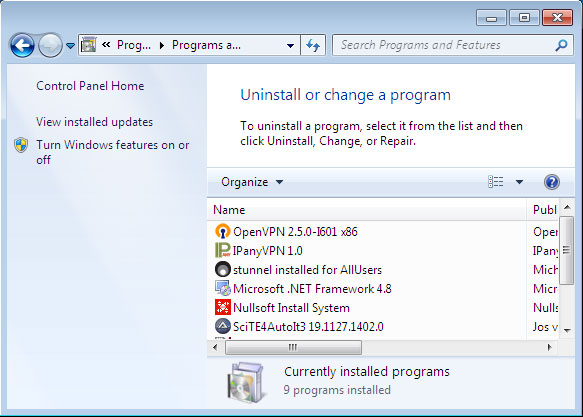 OpenVPN 프로그램도 사용하지 않는다면 여기서 삭제할 수 있습니다.
OpenVPN 프로그램도 사용하지 않는다면 여기서 삭제할 수 있습니다.
OpenVPN 이중 암호화 접속 방법입니다. 중국에서 IKEv2 접속에 문제가 있다면 이 방법을 이용합니다. Stunnel이라는 암호화 터널을 미리 구성하여 그 터널을 통해 OpenVPN 접속이 가능하게 하는 방식입니다.
접속 프로그램 설치 및 접속
1
통합 접속 프로그램을 설치하지 않았다면, 아래 다운로드 버튼을 클릭하여 설치파일을 다운받습니다.
통합 접속프로그램 다운받기
2 브라우저의 다운로드 관련 메세지가 나타나면 "저장"을 선택하여 다운로드한 설치파일을 저장합니다.

3
다운로드가 끝나고 "폴더 열기"을 선택하면 다운로드된 파일이 저장된 폴더가 열리게 됩니다. 
zip 파일의 압축을 풀어주면 나오는 실행 파일을 더블 클릭하여 실행합니다. 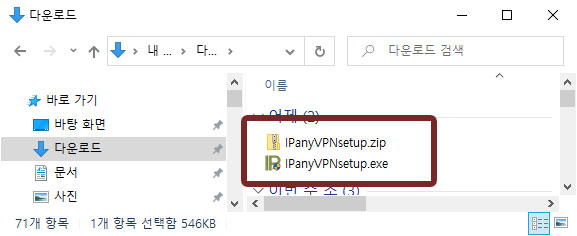
4 그림과 같이 "Windows PC 보호" 창이 열린다면 "추가 정보"를 클릭하면 "실행" 버튼이 보이게 됩니다. "실행" 버튼을 클릭합니다.
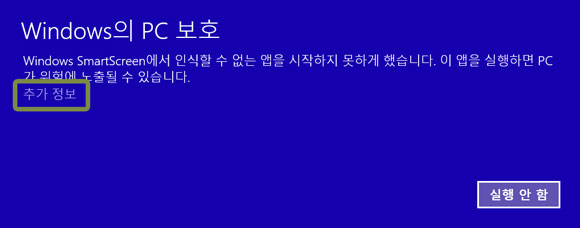
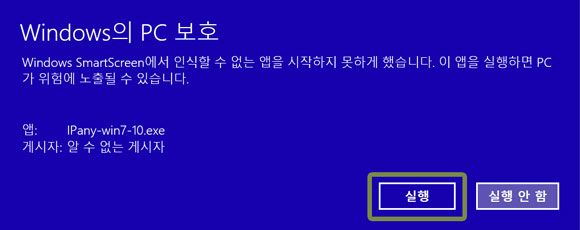
5
그림과 같이 "사용자 계정 컨트롤" 창이 열린다면 "예"를 선택합니다.
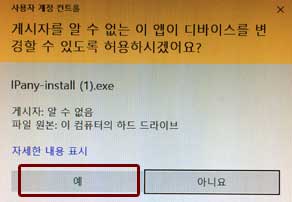
6
프로그램 설치를 마치고, 바탕화면 바로가기나 시작 메뉴에서 IPanyVPN을 클릭하여 프로그램을 실행합니다.

주의 일부 바이러스 백신 프로그램에서 통합접속프로그램을 악성코드로 잘못 인식하는 경우가 있습니다.
이런 경우 통합접속프로그램을 사용하지않고 Windows 자체 VPN을 직접 설정해 접속할 수 있습니다.
(IPany 통합접속프로그램은 AutoIt을 이용하며, 일부 백신 프로그램이 이 AutoIt 자체를 악성코드로 잘못 인식하는 것이지 통합프로그램 자체에는 절대 악성코드가 들어있지않습니다.)
7
통합 접속 프로그램이 열리면,
IPany 홈페이지의 계정 관리에서 생성한 계정의 접속아이디와 비밀번호를 입력합니다. 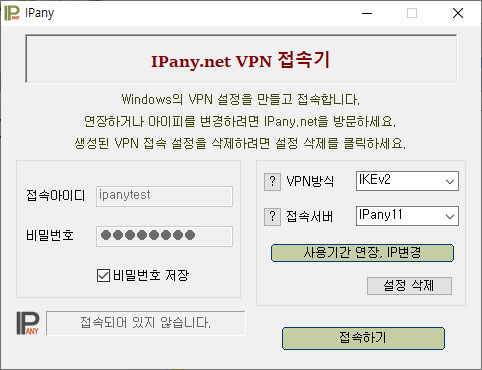 주의 여기에 사용되는 아이디와 비밀번호는 IPany 홈페이지 로그인에 사용되는 SNS 아이디 비밀번호가 아닙니다. IPany 홈페이지 로그인 후 자신이 직접 생성한 VPN 접속 아이디 비번입니다. VPN 접속 아이디와 비밀번호가 기억나지 않는다면 계정 관리에서 확인합니다.
주의 여기에 사용되는 아이디와 비밀번호는 IPany 홈페이지 로그인에 사용되는 SNS 아이디 비밀번호가 아닙니다. IPany 홈페이지 로그인 후 자신이 직접 생성한 VPN 접속 아이디 비번입니다. VPN 접속 아이디와 비밀번호가 기억나지 않는다면 계정 관리에서 확인합니다.
8 VPN 방식을 "OpenVPNSSL"로 선택합니다. OpenVPNSSL 접속을 위해서는 OpenVPN과 Stunnel 프로그램 설치가 필요합니다. 설치되어있지 않다면 자동으로 설치됩니다.
프로그램 설치 시 디바이스 설치를 묻는 창이 뜨면 반드시 "Install"을 선택해야합니다.
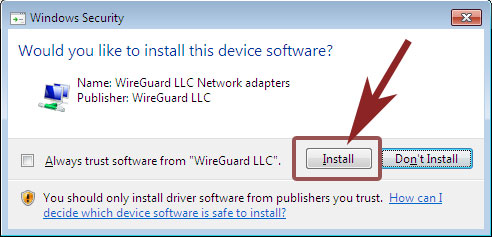
8 접속 서버를 선택한 후 "접속하기"를 클릭하여 접속할 수 있습니다. (IPany는 다중 접속 서버를 제공합니다. 접속이 원할하지 않다면 다른 서버를 선택해 접속할 수 있습니다.)
접속에 성공하면 "계정 관리"에서 선택한 고정아이피로 인터넷을 이용하게 됩니다.
접속 장애 확인
접속에 실패하면 접속 실패창이 뜨게됩니다. 여기서 접속 실패 원인을 확인할 수 있습니다. 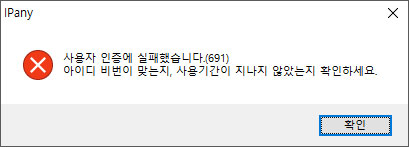
원인을 알수 없는 경우, OpenVPN GUI 트레이 아이콘에 마우스 포인터를 올리고 마우스 오른쪽 버튼을 클릭한 후 "View Log"를 선택하면 메모장이 열리며 접속 로그를 확인할 수 있습니다. 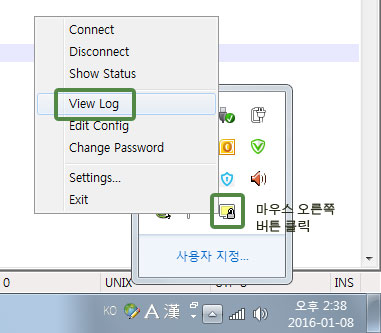
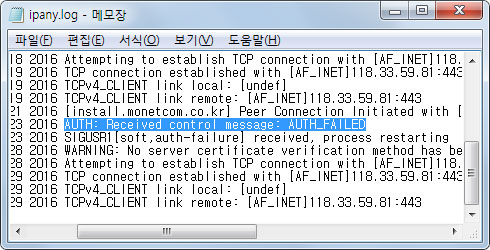
접속 로그 내용에 따른 접속 실패 원인과 해결 방법입니다.
| 접속 로그 내용 | 접속 실패 원인 및 해결 방법 |
|---|---|
| AUTH: Received control message: AUTH_FAILED | Username 이나 Password를 잘못 입력하거나, 만기일이 지나거나, 이미 다른 기기나 컴퓨터에서 접속되어 있는 경우입니다. IPany 서비스는 같은 계정으로 동시에 이중 접속이 되지 않습니다. IPany 홈페이지의 계정 관리에서 계정 상태를 확인하세요. |
| RESOLVE: Cannot resolve host address: ipany... | DNS 문제로 IPany VPN 서버를 찾지 못하는 경우입니다. 컴퓨터의 DNS 설정에서 DNS 서버 주소를 168.126.63.1로 변경해 주세요. |
| All TAP-Win32 adapters on this system are currently in use | 가상 드라이브가 이미 실행되고 있는 경우입니다. 컴퓨터를 재부팅하고 접속합니다. |
| "Unable to connect because your certificate is not yet valid. Check that your system time is correct" 라는 메세지가 뜨는 경우 | 사용자 컴퓨터의 현재 시간이 잘못되어 있는 경우입니다. 컴퓨터의 시간을 현재시간으로 조정한 후 접속합니다. |
| TLS Error: TLS key negotiation failed to occur within 60 seconds (check your network connectivity) | 사용자의 인터넷 연결 상태가 불안하거나, 외국에서 접속하는 경우 현지 인터넷과 IPany 회선간 경로가 좋지 않은 경우입니다. 공유기를 사용한다면 공유기를 10분 정도 껐다가 켜고 다시 시도해 봅니다. 또 다른 이유는 컴퓨터의 시간이 잘못되어 있는 경우입니다. 컴퓨터의 시간 설정을 확인하세요. |
| TLS Error: Unroutable control packet received | 사용자의 컴퓨터의 시간이 잘못되어 있는 경우입니다. 컴퓨터의 시간 설정을 확인하세요. |
| UDP/TCP: connect to ipany... failed | IPany VPN 서버로 접속할 수 없는 경우입니다. 인터넷이 연결되어 있지 않거나, 외국에서 접속하는 경우 현지 인터넷과 IPany 회선간 경로가 좋지 않은 경우입니다. 공유기를 사용한다면 공유기를 10분 정도 껐다가 켜고 다시 시도해 봅니다. |
접속기 삭제
"제어판 -> 프로그램"에서 접속 프로그램을 삭제할 수 있습니다. 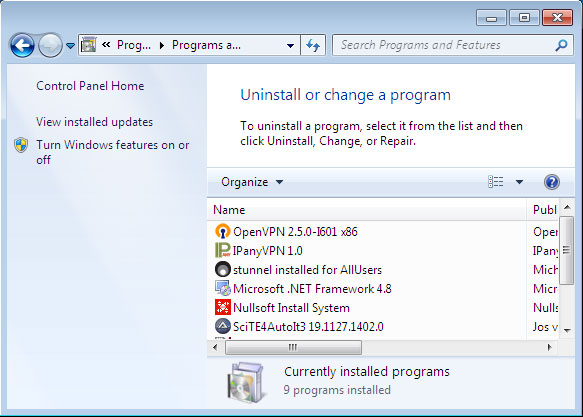 OpenVPN과 Stunnel 프로그램도 사용하지 않는다면 여기서 삭제할 수 있습니다.
OpenVPN과 Stunnel 프로그램도 사용하지 않는다면 여기서 삭제할 수 있습니다.